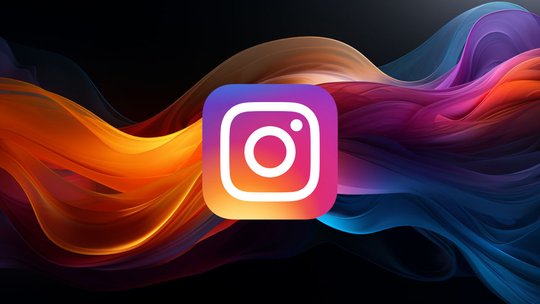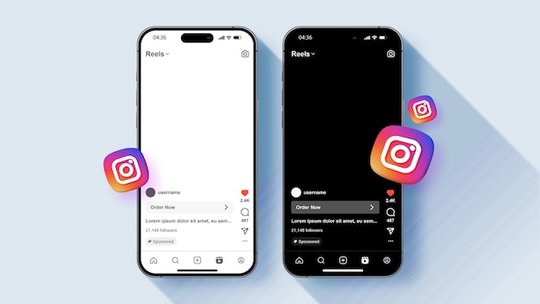Blog
How to Make a TikTok Video (Plus a Great Tool for Podcasters to Create TikTok Videos)
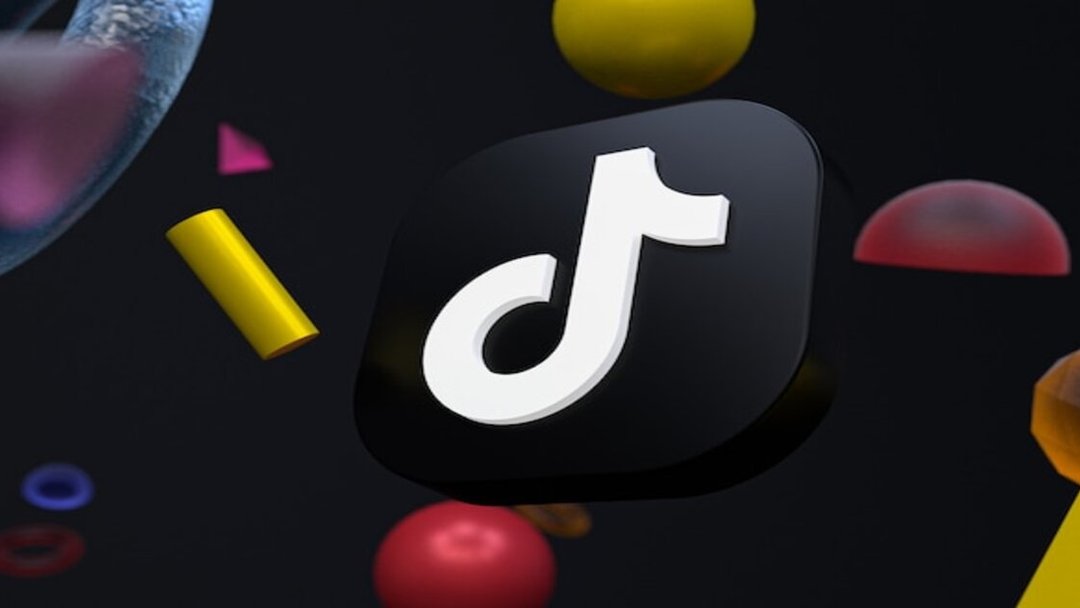
Publicado el 24/3/2024 por Babalola Alabi
Social MediaIf you’re still considering testing the waters of TikTok, it’s not too late! It’s quite an easy ride.
TikTok has raised the competition level among the top social media platforms in the world and currently, it boasts 1.5 billion active users monthly. That’s a platform with a huge number to invest your time and resources into right?
In this article, you’ll learn how to do the most important thing in the TikTok world – making TikTok videos. Also, we’ll discuss the best method to create such videos (even as a podcaster).
Getting Started With TikTok
How to Create a TikTok Account
The first step to accessing any feature on TikTok is by creating an account.
- Download the TikTok app on Google Play Store or App Store.
- Launch the app to begin creating an account. Tap “how to sign up” to get started.
- You can sign up by typing in your email address or phone number manually or by using your Facebook, or Google accounts. If you are signing up with your mail or phone number, you’ll be required to create a strong password to secure your account.
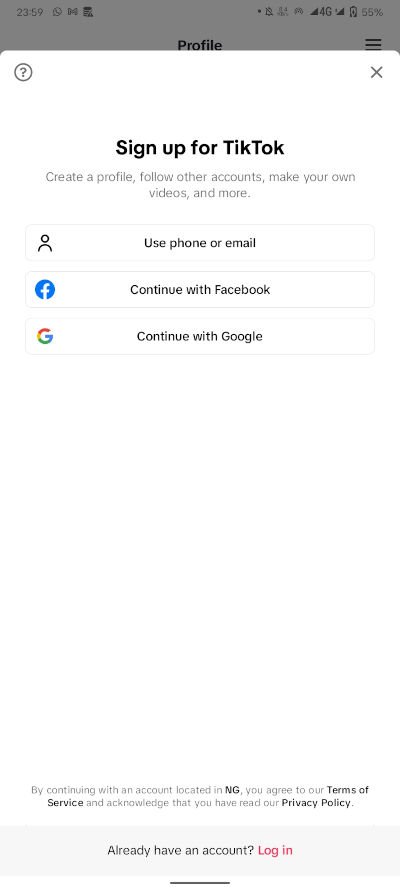
- Enter your birthday. According to TikTok’s updated policy, only users who are 13 years and above are allowed to have a TikTok account to ensure that the community is safe for kids.
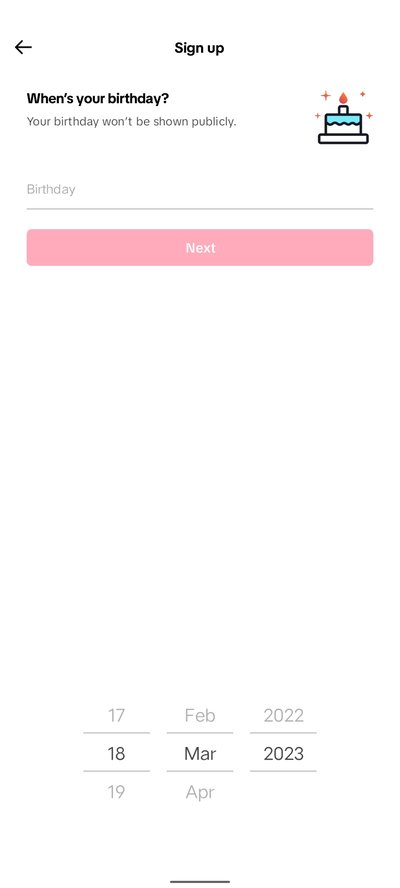
- Choose a username you love. If you’re opening an account for a business, it is advisable to use the same business username you use on other social media platforms. This helps your customers to identify you easily.
- Add your profile photo, bio, name and your pronouns if you wish to.
And that’s it!! You now have a TikTok account ready for use!!
How to Record a Video on TikTok
- Upon launching the app, click the “+” sign to start creating your videos or head to your profile page and tap “Create Video”.
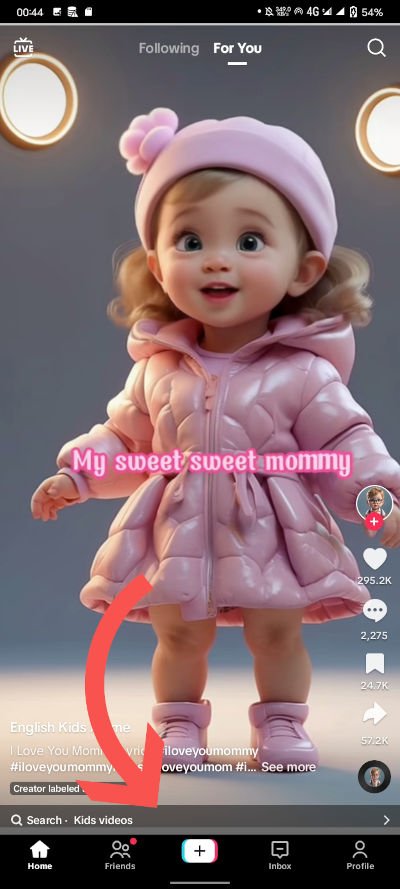
- Choose your video length before recording. You can record or upload videos of up to three minutes on the app.
- Tap the huge red button (Record button) beneath to begin recording your video.
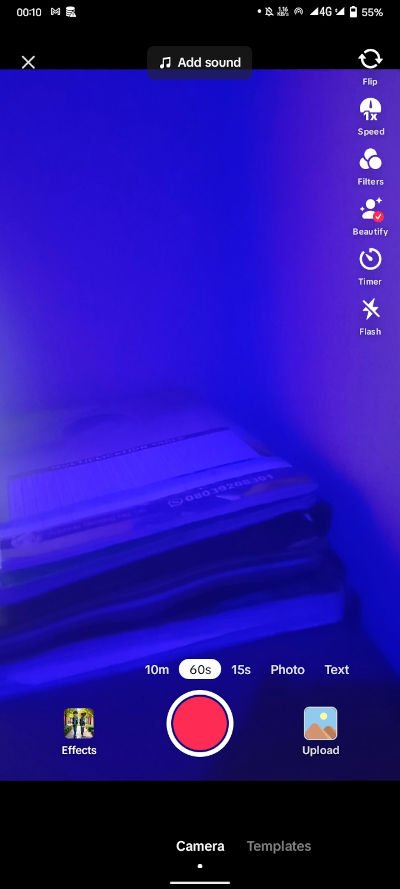
- After recording, use the settings panel on the right side of your phone to choose the right effects, add music, stickers, and texts and even adjust clip lengths.
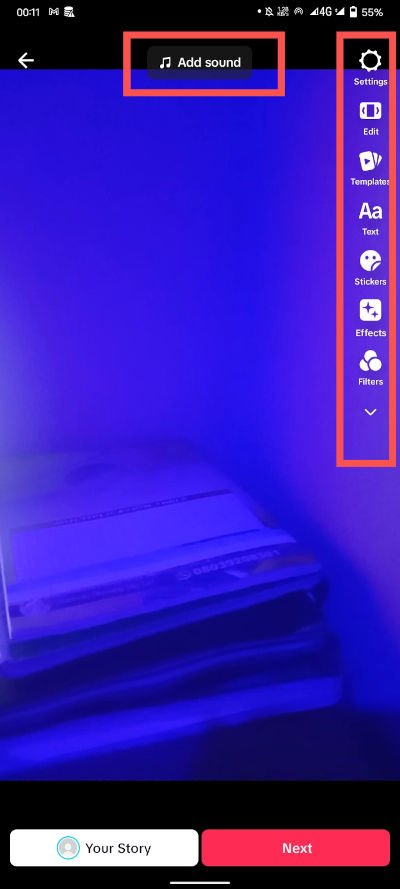
- After that, select the “Next” option on the far right to move to the next stage of the content creation phase.
- Add captions and hashtags. You can also tag fellow content creators and add your location as you wish.
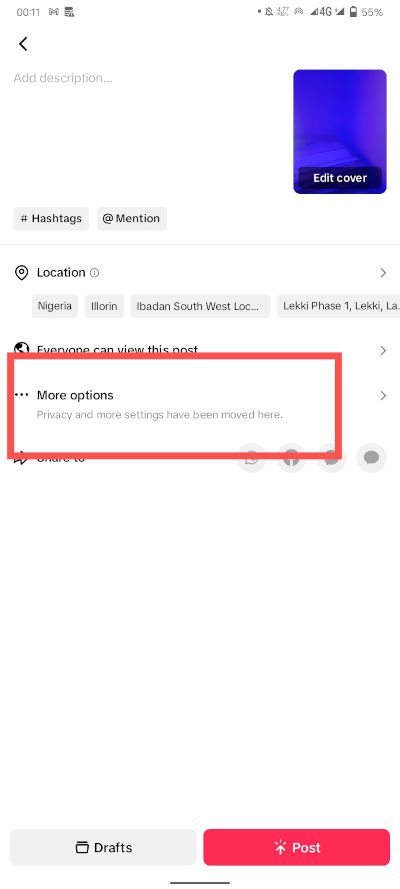
- For additional settings, tap “More options”. If you’d love to see people make a split-screen video using your video, toggle on “Allow Duets” and if you don’t mind creators editing a portion of your video into theirs, toggle on “Allow Stitch”.
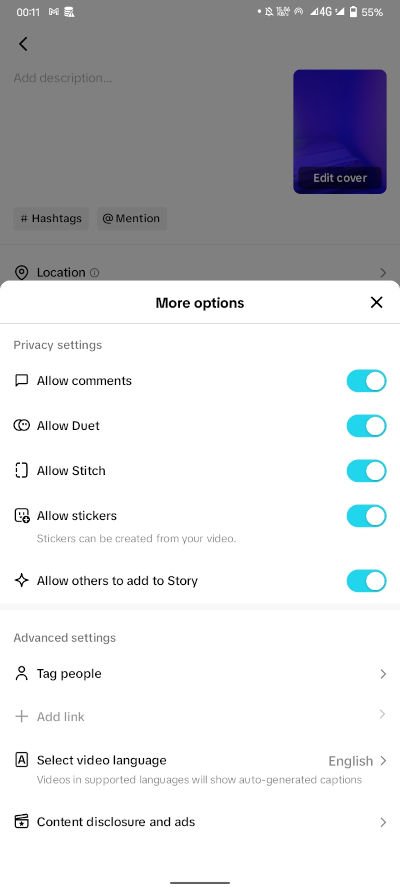
- Hit “Post”!
And there you have it, your first TikTok video!!
How to Make a TikTok Video Using a Pre-recorded Video
- Tap the “+” sign and select “Upload” at the bottom right corner. The upload option takes you to your camera roll which allows you to access videos and images on your phone storage.
- Choose the video you wish to upload and wait for the uploading phase to be completed.
- Customize your video using the editing tools on the right side of your phone. Add stickers, texts, voice effects, voiceovers and filters to the video.

- After editing, select the “Next” button to add your video description, caption and hashtags. You can also click on “More options” to toggle on “Allow Duets” and “Allow Stitch”.
- Hit “Post”!
How to Make a TikTok Video with Multiple Videos
- Launch your TikTok app and tap the “+” sign to begin.
- Select “Upload” on the bottom right corner of your phone to access the videos on your phone and upload them. The maximum number of videos you can select is 35. Tap “Next” to proceed.
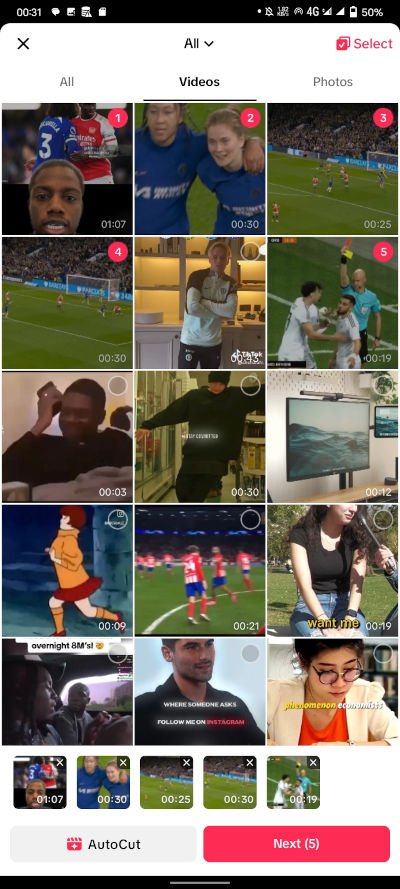
- To rearrange your video, tap “Adjust Clip”. Add music or sound to your videos or set it to default if you want to use the original sound from the video. Once you’re done, select “Next”.
- Use other TikTok video editing tools like stickers, text, voiceover and video effects to make your videos look better.
- Add your captions and hashtags.
- Hit “Post”!
How to Make a TikTok Video With Pictures
- Tap the “+” and select “Upload” at the bottom right corner.
- Choose your images, a maximum of 35 images at once. However, unlike video clips, you can’t reorder your images after choosing them. You have to pick the images in the exact order you’d like them to appear on TikTok. Tap “Next” after selecting your images.

- Edit your video and add music, stickers and other effects.
- You can either set your content to Video Mode or Photo Mode. Video mode allows your allows your videos to play in order while Photo Mode allows your viewer to swipe through the images like a slideshow.
- Tap the music button to add a song or add a voiceover to your video.
- Hit “Post”!
How to Make a TikTok Video Using SoundMadeSeen
If you’re a content creator or a podcaster looking to pounce on the opportunity TikTok provides creators with or without cameras, then SoundMadeSeen is for you.
SoundMadeSeen is a video creation and editing tool that helps you share your videos on TikTok in the most appealing way. It is an AI tool that converts your audio and podcasts to amazing shareable videos and also creates short clips or long videos from your video recordings which you can use on TikTok and other social media platforms. It also generates the perfect caption, show notes, blog posts and other content you might need for your audio.
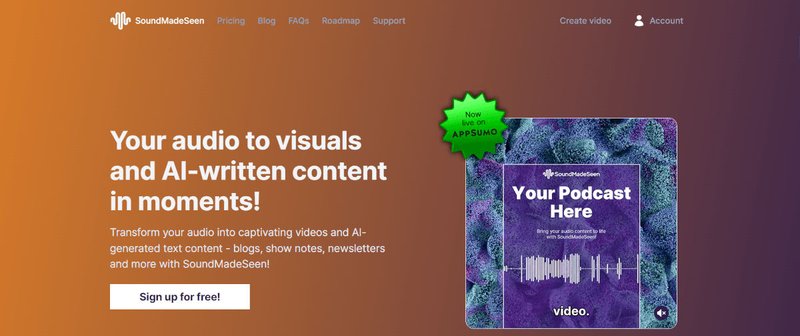
With SoundMadeSeen, you can preserve your brand consistency as an audio podcaster or creator and still share your voice on TikTok even without a camera.
Some amazing features of SoundMadeSeen include:
- Seamless audio-to-video conversion without the need for cameras or other video production tools.
- Perfect features for video content to be clipped to short TikTok videos and long videos as you wish.
- Precise text-to-speech functionality that allows you to use various accents and voices that suit your content and brand identity.
- Instant content creation which includes podcast show notes, social media captions, and blog posts.
- Precise transcription with time stamps for video subtitles.
- Beautiful image generation plus prompt inspiration to make your video more engaging.
- User-friendly interface with no complexities or technical setup required.
- Accurate audio analysis for time-coded snippets.
If you want us to guide you through the process of using SoundMadeSeen to convert audio to video, watch this video!!
And if you wish to convert videos to short clips for TikTok, watch this video
To create a TikTok video using SoundMadeseen:
- Sign up to SoundMadeSeen and create an account.
- Upload your Audio. If you have a podcast you’ve uploaded on your directory (like Spotify), type the name of the podcast in the search bar to upload and choose the episode you wish to use. If you’re yet to upload your audio to your directory or you wish to upload a video, click the “Upload a File” option to upload your file.
- Transcribe your audio. Check the settings to make all necessary adjustments including recording types, language and number of speakers before clicking “Transcribe”.
- Click on “Create content” to create your content. You can create a short description, podcast show note, social media content or even blog content on SoundMadeSeen depending on your choice.
- Head to the waveform above and drag the cursor from one point to another. With this, you easily select the part of the audio or video you wish to convert to video or short clips. Use the pause and play icons just beneath the waveform to listen and adjust the cursor. After that, click on “Create Clip”
- The next thing to do now is to edit your design. Since you are creating a video for TikTok, choose the “Story size” with the longer portrait view. You can either use any of SoundMadeSeen’s template images, generate an image using a prompt or upload your image. Add your font, font size, waveform, subtitles and other additional things you’d love to see in the video.
- After the editing, click on “Use Design” and then “Generate Video”
6 Things to Know Before Creating Your First TikTok Video
- Find your Niche: TikTok has a very vast audience and while it’s fun to experiment, it is better to target a specific audience and grow your account and fanbase around those people.
- Hook viewers in the first few seconds: The first thing your video must do is to draw the attention of your viewer within the first 5 seconds. Start your video with something eye-catching or intriguing but don’t over-do it.
- Keep it short and sweet: If you can convey your point to your viewer in 15 or 30 seconds, that’s cool. Make it short but super memorable.
- Use trending sounds and hashtags: Explore the app and find out the sounds and hashtags that are trending and use them the right way in your videos.
- Post regularly: Don’t keep your audience waiting for new content. Post multiple times a day (usually 1-4 times daily) and make sure you are feeding your audience with content consistently.
- Study and Learn: Look at other videos and ask yourself questions like; “Why does this video have so much engagement?”, “What is the creator doing right that I can incorporate into my video?”, “What is the potential weakness the creator hasn’t seen that I can convert to my strength?”.
Get Started with SoundMadeSeen!
Making TikTok videos is not a complicated thing and even with a few clicks, you can finish the entire process.
However, SoundMadeSeen makes your videos more captivating and appealing to your audience. You can add subtitles, video effects, waveforms and other features to make your video amazing. Sign up to get started!
Happy Filming!!!!
TikTok Video FAQs
How many minutes does a TikTok video last?
Videos uploaded to TikTok can last as long as 3 minutes. However, you can create videos with lesser time durations like 15 seconds, 30 seconds and 60 seconds.
How do I make a self-TikTok video?
You can use the recording feature on the TikTok app to self-record yourself. The flip icon at the top right side of the screen changes the setting to either the front or back camera. You can also use the timer feature for a countdown before starting your record.
Does TikTok pay for every video?
TikTok pays creators 2-4 cents per 1000 views on a video and about $20-$50 per 1 million views.
Empieza a crear gratis
Convierte tu podcast, audiolibro o charla en contenido de video y texto compartible
Pruébalo hoy