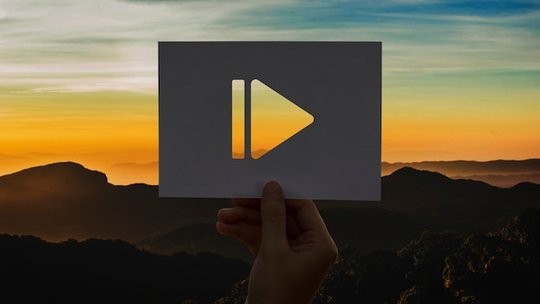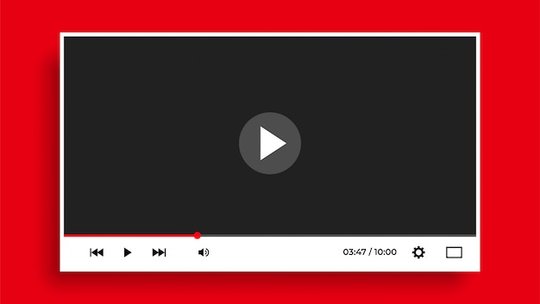Blog
How to upload MP3s to YouTube
Publicado el 23/9/2024 por Babalola Alabi
VideoYouTube has become one of the leading social media platforms in the last two decades reaching over 100 countries in 80 languages. Content creators use the platform to reach a wider audience and generate more revenue from what they love doing the most.
Unfortunately, YouTube is limited to video uploads alone and only video content creators can share their content with their audience.
So what happens to the millions of audio content creators like you and their content?
Don’t worry, you’re in the right place to discover the best method to upload audio content to YouTube. In this content, we’ll show you how to upload mp3 to YouTube easily and fast.
Can I Upload MP3s to YouTube?
Simple answer: No, you can’t.
YouTube hosts video content exclusively and does not recognize standalone audio files like mp3, AAC, WMA, or Ogg Vorbis. As a result, uploading an mp3 to YouTube requires that you pair it with some form of visual content like a static image, audio waveform, or video footage.
YouTube also has strict copyright protection regulations to ensure content and audio originality on the platform.
As an audio podcaster, musician, or content creator, maximizing YouTube for your content marketing and reach could be the perfect strategy for you. Although YouTube does not support MP3 uploads, there are two proven ways to share your audio on the platform legally without issues or worries.
How to Upload MP3 to YouTube
Method 1: Add visual content to your MP3 file.
Since YouTube does not support audio files, adding visual content to your audio is a perfect idea. Also, if you wish to go through the entire process without downloading a new software or application, this is for you. All you need to do is connect to the internet, open your browser, and begin your work.
Several online tools can be used to perform this task easily but for your convenience, we have chosen the best three of them all for you to choose from. Check them carefully and make your choice.
SoundMadeSeen
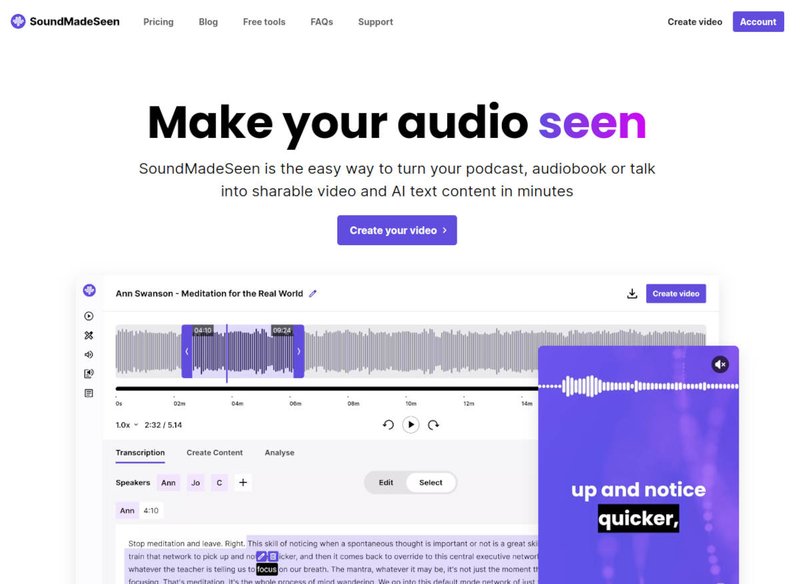
There are several reasons SoundMadeSeen is the first on our list. As an AI-powered tool, SoundMadeSeen automates the creation process and saves you time, effort, and money while ensuring your content is unique. Without any technical expertise, you can use it to add visuals to audio (including podcast episodes) even with a free trial.
Some exciting SoundMadeSeen features include:
- Transcript auto-generation.
- Text-to-speech feature
- Video creation in different aspect ratios depending on the requirements for different social media platforms.
- Accurate audio and video analysis.
- Customizable tools and many more.
To upload your audio using SoundMadeSeen, follow this process:
- Create a SoundMadeSeen account. Sign up here to create an account and begin your content creation process.
- Upload your MP3 file.
- Transcribe your audio. Edit the settings at this stage to suit your preference. SoundMadeSeen also allows you to generate transcripts of audio in over 20 languages.
- After transcribing your audio, highlight the section of your audio you wish to work on using the highlight bar on the waveform. If you wish to work on the whole audio, continue to the next step
- Choose the YouTube aspect ratio.
- Add an image or graphic of your choice. You can also use SoundMadeSeen’s image generation tool to create images as you wish.
- Edit according to your preference. Add waveforms, texts, progress bar, subtitles, shapes, and other features as you wish.
- Export and download your file.
Now that you have a format that YouTube supports, head to YouTube and do the following:
- Click the “Create” icon and “Upload Video”.
- Select the just-created file and upload it.
- Add a title and description with relevant hashtags.
- Add your thumbnail
- Finish up your settings and publish the video.
Wavve
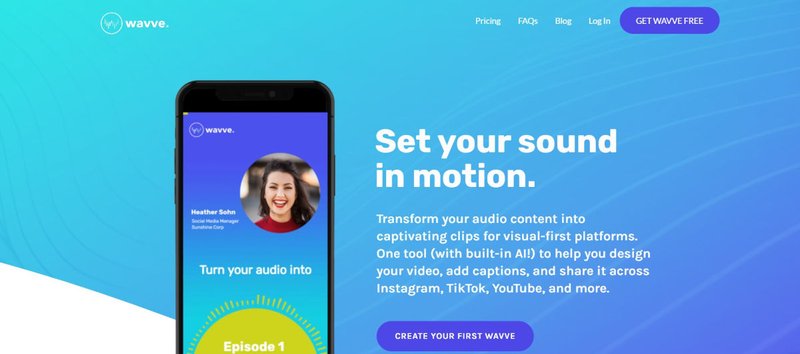
Wavve is another tool you can use to add visuals to your audio file easily. Just like other tools, musicians, audio content creators, and podcasters can upload their MP3 and create YouTube-supported formats for publishing.
Some features on Wavve include:
- Clean layout and interface for easy creation and editing.
- Special effects for your video.
- Analytics insight from your Wavve account through the Wavve link feature.
- Wavve link to share your video on other platforms.
If you have a Wavve login, you're all set!
Audioship
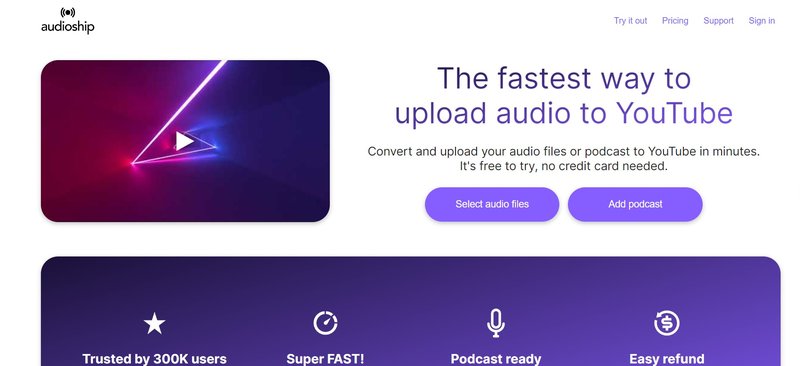
Audioship.io is a simple platform for uploading audio, music albums, and personal tracks to YouTube and also provides a fast audio-to-video conversion.
Its features include:
- Image templates for your MP3 files
- High-quality video creation.
Method 2: Convert MP3 to video.
In this method, you’ll need to download video editing softwares like Adobe Premier Pro, Final Cut Pro, or DaVinci Resolve to convert your audio to video. Online audio-to-video converters like ConvertFiles, Online-Convert, or CloudConvert can also be used. However, as much as this is a great way to upload your MP3 to YouTube, the learning curve for these tools is steep and requires great technical expertise to navigate.
To convert your MP3 file to video using any of the above tools, the general process is as follows;
- Import your audio: Start by adding the audio file to the editing software.
- Add a visual background: This can be a static image, an album cover, or a video clip that plays while the audio is running.
- Export the file as a video: Export the project in a video format compatible with YouTube.
Final Takeaway
The fact that YouTube does not support audio files like MP3 should not discourage you from leveraging the platform to reach a wider audience. Tools like SoundMadeSeen have been created specially for this purpose and should be used maximally to ensure you get the best from YouTube. However, while creating your video or converting your MP3, remember to use great visuals that will capture your audience and resonate with them well. With that said, you’re on the verge of unlocking a new level of advancement in your content creation journey.
Upload MP3 to YouTube FAQs
Can I upload an MP3 file to YouTube directly?
No, you can’t upload an MP3 file to YouTube directly. The only thing you can do is use tools like SoundMadeSeen to add visual elements to the audio or convert your MP3 to video using tools like Adobe Premier Pro.
What video formats does YouTube support for audio uploads?
Video formats supported on YouTube include MOV, MPEG-1, MPEG-2, MPEG4, MP4, MPG, AVI, WMV, MPEG-PS, FLV, 3GPP, WebM, DNxHR, ProRes, CineForm, and HEVC (h265).
How do I convert an MP3 to a video format for YouTube?
To convert MP3 to video format for YouTube, use tools like SoundMadeSeen or Adobe Premier Pro. Simply upload your MP3 to any of the tools, and add images, graphics, or other visual elements preferred. Remember to consider the aspect ratio for your video. After editing and setting your video as you wish, export or download the video.
Empieza a crear gratis
Convierte tu podcast, audiolibro o charla en contenido de video y texto compartible
Pruébalo hoy