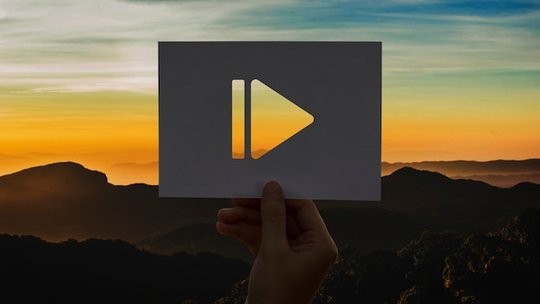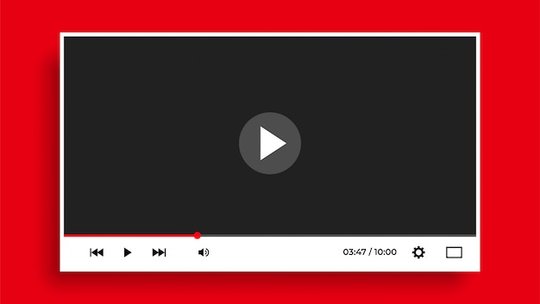Blog
YouTube Video Specs: The Ultimate Guide to Creating Great YouTube Videos
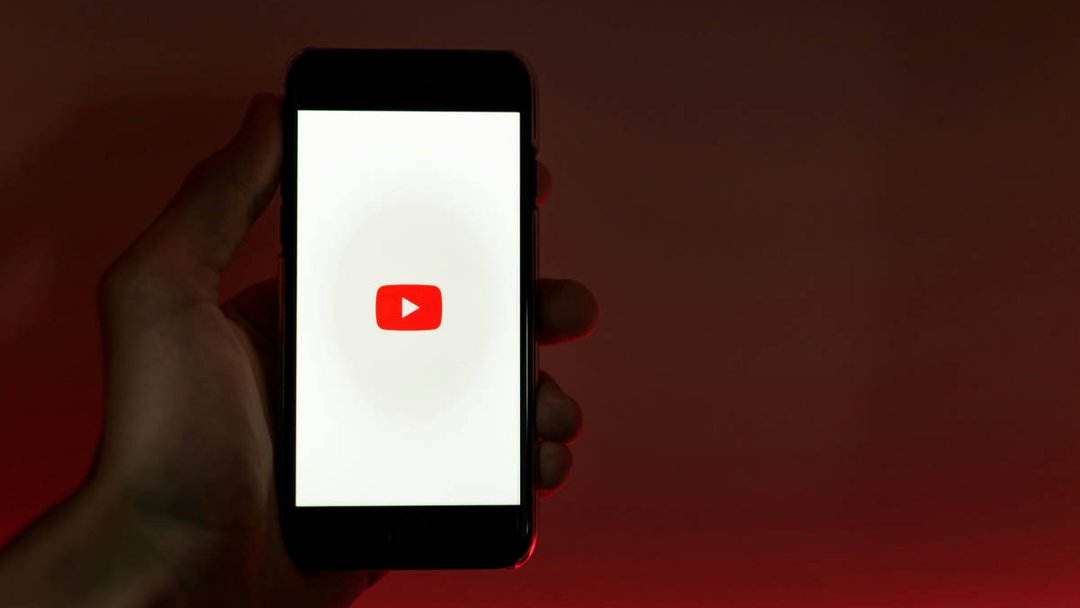
Publicado el 27/10/2024 por Babalola Alabi
VideoOptimizing your videos with the correct YouTube video specs is one way to stay ahead of the competition and reach a wider audience on YouTube.
Bad videos are obviously annoying and challenging to watch. Eventually, your audience will ignore your content if you keep creating content like this. YouTube approves specific video resolutions, aspect ratios, and formats you must comply with to improve your content quality.
Understanding all these is very important, so we’ve created this guide for you. Read the guide, implement the actions, and save it. Let’s dive in!
What is the Best Resolution and Dimension for YouTube Videos?
Let's start with the small elements that form your videos: pixels. Every pixel stands for a spot in the video frame, and together, they produce the entire video displayed on your screen. Essentially, the tighter the pixels are packed, the better the video’s clarity and overall quality. When the pixels are spread out, the video loses sharpness and becomes blurry. This is where resolution comes in.
Resolution refers to the number of pixels displayed in each dimension on the screen. It’s usually expressed in width (horizontal) by height (vertical). The higher the resolution, the higher the quality of your video, and vice versa.
The most common resolutions on YouTube are:
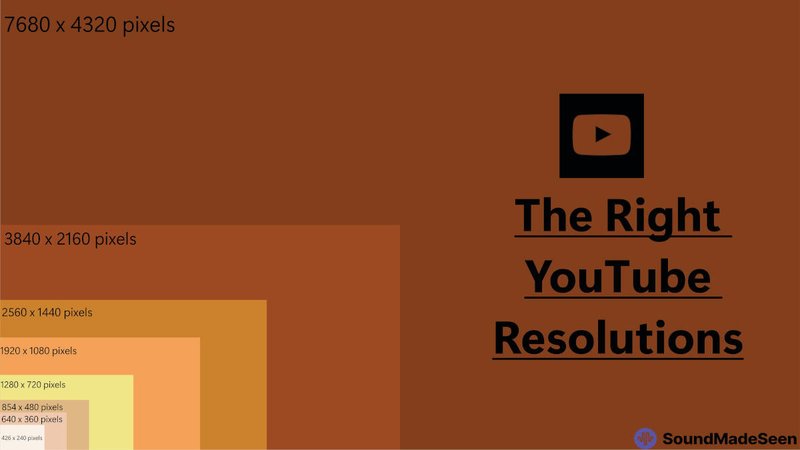
So, what’s the best resolution and dimension to use? For the best quality, it’s best to have at least a high-definition (HD–720p) resolution to give your audience the best experience possible.
What is the Best Aspect Ratio for YouTube Videos?
In simple terms, aspect ratio describes how wide or tall your video is. It represents the width ratio to the height of your video or image.
Choosing the correct aspect ratio ensures your video displays correctly on various devices without unwanted cropping, black bars, or distortion. If you use the wrong ratio, parts of your video might get cut off, or the quality could degrade.
The best aspect ratio for YouTube videos is 16:9, and the best for YouTube Shorts is 9:16. However, other aspect ratios can still work on YouTube.
Common aspect ratios on YouTube include:
Which Video Format is the Best for YouTube?
The best video format for YouTube is MP4 with H.264 video codec and AAC-LC audio codec, all on a 16:9 aspect ratio. This format provides the best balance of quality and file size while your audience streams the content.
There are several video formats that YouTube supports, and you can choose from. They include:
- MP4: It is the most recommended format. It offers high-quality video with efficient compression that maintains the quality and keeps file sizes manageable. Tools like SoundMadeSeen automatically convert your videos to MP4 after editing them.
- MOV: MOV files are widely used on Mac and iOS devices. It supports high-quality video but can result in larger file sizes than MP4.
- AVI (Audio Video Interleave): It is an older video format invented by Microsoft. It provides good video quality but a larger file size and less efficient compression.
- WMV (Windows Media Video): It is commonly used on Windows-based devices and offers good compression.
- FLV (Flash Video): This option is often used for online streaming and has a small file size.
- 3GP (Third Generation Partnership Project): It is a mobile-friendly format often used for 3G phones. It is suitable for such phones because of its smaller size, lower video quality, and limited internet connection.
- WebM: This is an open-source format optimized for web use.
- MPEGPS (MPEG Program Stream): MPEGPS is less common for YouTube uploads, but it’s still supported. It’s generally used for DVDs and has large file sizes.
What is the Best YouTube Image Size (including thumbnails and YouTube banners)?
On YouTube, everything matters, including the images that help optimize your channel’s appearance. There are three YouTube image features to note while optimizing your YouTube channel.
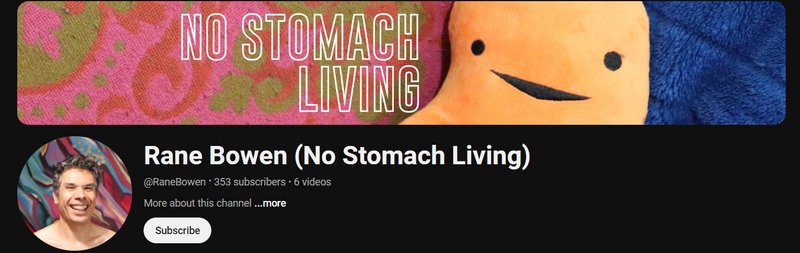
How to Change your YouTube Video Size
If your video is not properly adjusted to fit YouTube’s standards, it will be unappealing to watch, and you will need to make changes to improve it. Luckily, video editing tools like SoundMadeSeen are available to make the process smooth and fast.
Here’s how to make changes to your YouTube video using SoundMadeSeen:
- Login or sign up on SoundMadeSeen on your browser
- Import your video
- Analyse your video and generate your transcripts
- Edit your video on the video editor. Remember to change the aspect ratio to 9:16 for YouTube Shorts and 16:9 for YouTube Videos.
- Add your caption/subtitle
- Edit the video further as much as you’d love to.
- Export and download your video.
YouTube automatically allows its viewers to change the size of videos uploaded to the platform. This means you can change the size of your video while streaming it on the platform.
To change your video size on desktop and mobile devices:
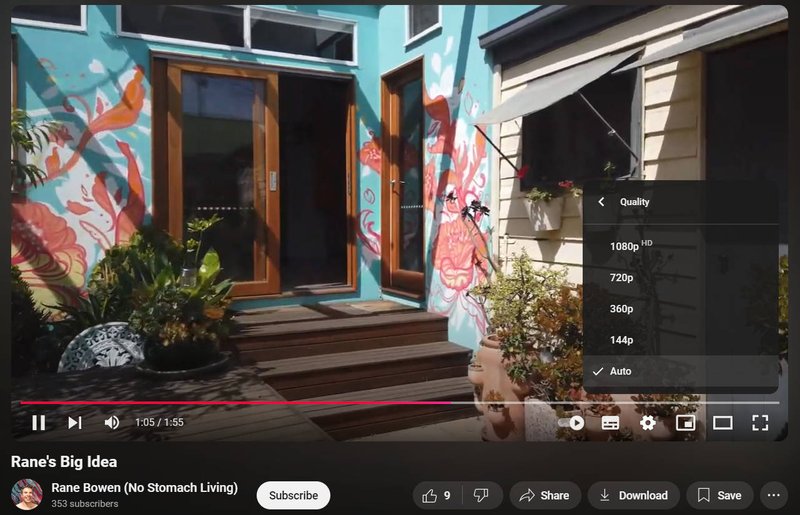
- Open the video.
- Click the gear button
- Select “Quality” to choose from the options.
- Make your selection
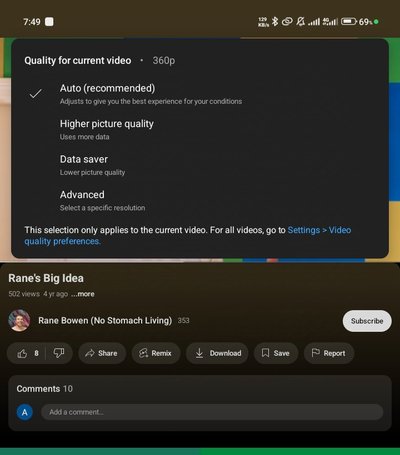
Remember that the YouTube mobile app allows you to choose from high-picture quality to data-saving quality, unlike the desktop application, which allows you to choose from available resolutions like 1080p, 480p, and so on.
Create Better YouTube Videos with SoundMadeSeen
Creating YouTube videos shouldn’t be an issue if you use the right strategy and recommendations. And luckily for you, tools like SoundMadeSeen do the job perfectly with no cause for alarm. As a software built on AI technology, SoundMadeSeen creates the perfect YouTube videos with AI and makes it ready for sharing by adding some other features like customizable captions, waveforms, and other features you desire.
Empieza a crear gratis
Convierte tu podcast, audiolibro o charla en contenido de video y texto compartible
Pruébalo hoy