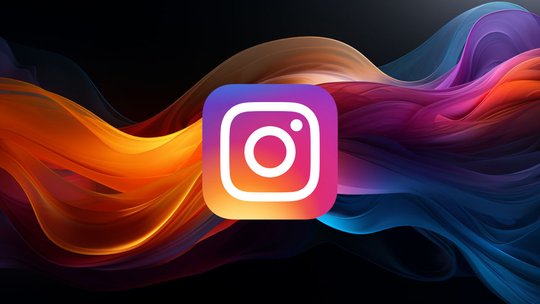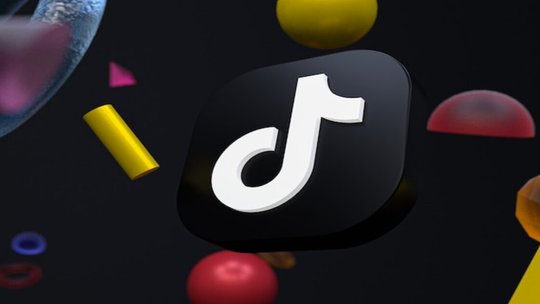Blog
How to Add Captions to Instagram Reels and Stories
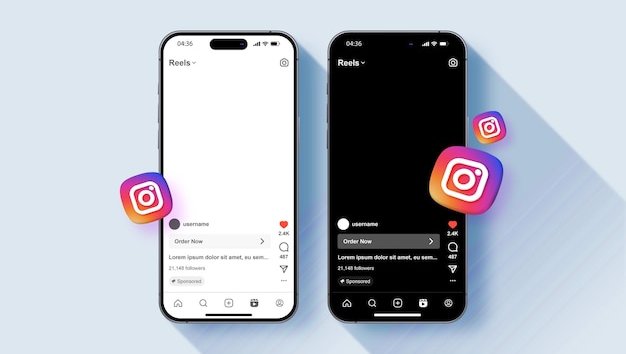
Published 20/10/2024 by Babalola Alabi
Social MediaToday, social media is full of distractions, and capturing your audience's attention is more challenging than ever. Although videos are great at attracting viewers with their visuals, it’s not just the imagery that grabs attention—captions also play a huge role as they pass your message to viewers without the need for sound.
Adding captions to your Instagram Reels or Stories is easier than you think. Instagram has an in-built captioning feature you can use but there are better ways you can add engaging captions to suit your brand and attract more audience.
In this guide, we’ll discuss how you can add captions to your Instagram Reels and Stories easily in different ways and also discuss the best method.
Why are Captions and Subtitles Important for your Instagram Videos?
Instagram has billions of users scrolling through the platform every second and adding captions to your video can help you reach many of them in a shorter time. It is a perfect way to reach more of your audience, especially those with hearing impairments.
Aside from this, other reasons why adding captions to your Instagram Reels or Stories is important include:
Engagement opportunity
The truth is that a significant portion of Instagram users watch videos without sound because they are either in a public space, work environment or simply prefer it that way. In this case, adding captions to your Instagram Reels and Stories is the perfect way to pass your message to the viewer even with the sound off. The added text allows them to follow along and understand the video, interact, engage, and also increase the likelihood of completing the video.
Clarity
Several issues like background noise, different accents, or fast-talking can reduce your video’s audio quality and make it difficult to understand. Captions help clarify your message and ensure that viewers understand the key points, even if the audio is totally bad. You can also emphasize important phrases using captions to make the video more impactful.
SEO Benefits
While Instagram doesn’t have a robust search engine optimization like Google, adding captions related to your niche can improve discoverability. How? By including important keywords in your captions. These keywords can help users find your videos more easily through Instagram's search feature and external search engines that index Instagram content.
How to Add Captions to Instagram Reels
There are three ways to add captions to your Instagram Reels and we’ll discuss them now:
1. Using Instagram's in-built subtitle generator
Instagram understands the importance of captions in videos and has graciously added the feature to Instagram Reels. The built-in text generator automatically transcribes your audio into texts and gives you some features to make the caption more attractive. Here’s how to add captions to your Instagram Reels using the built-in feature:
Step 1: Add or create a reel.
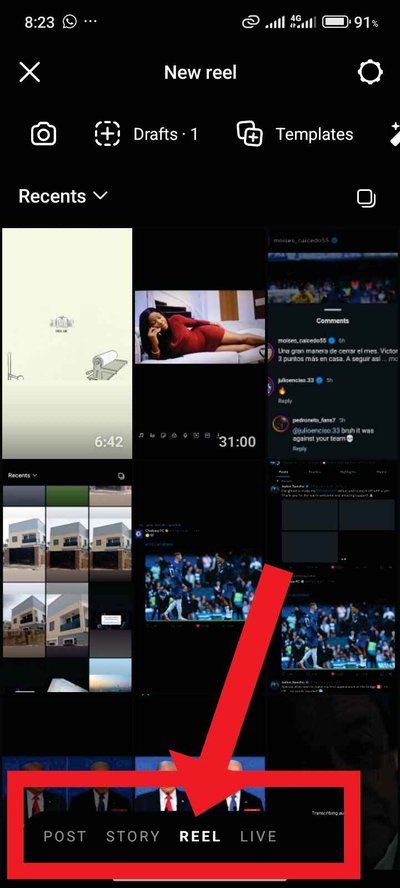
Head to your Instagram account and log in. Click the “+” icon at the bottom and then “Reel”. You can either click the white button to start recording a reel or swipe up to select a video from your phone storage. After that, click “Next”.
Step 2: Add captions
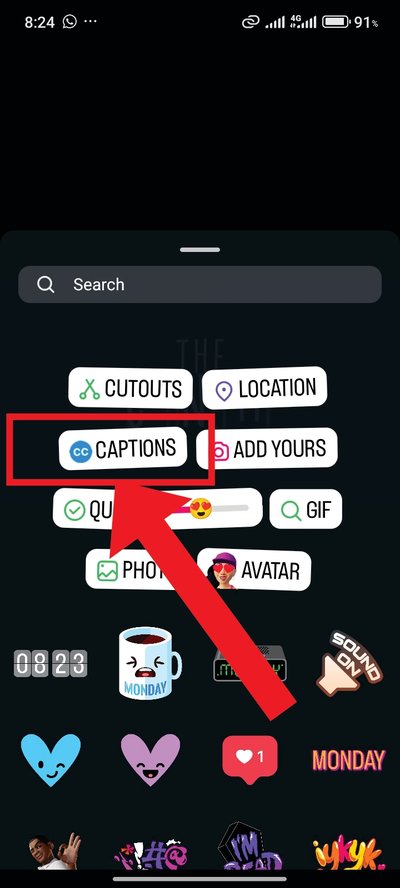
To add captions, click the sticker icon at the top of your screen. Select “Captions” and wait for Instagram to transcribe the audio automatically.
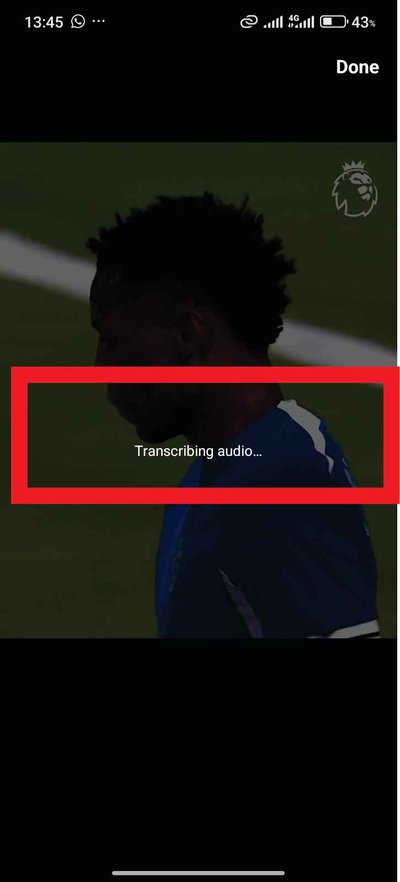
Step 3: Edit your caption
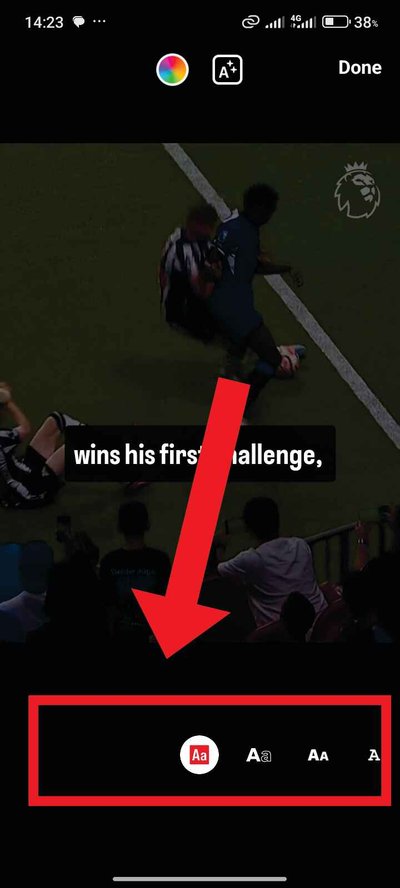
After adding your captions, check if the auto-transcription is correct and edit as much as you need to. You can edit the text, add emojis, and change the font of the caption as you wish.
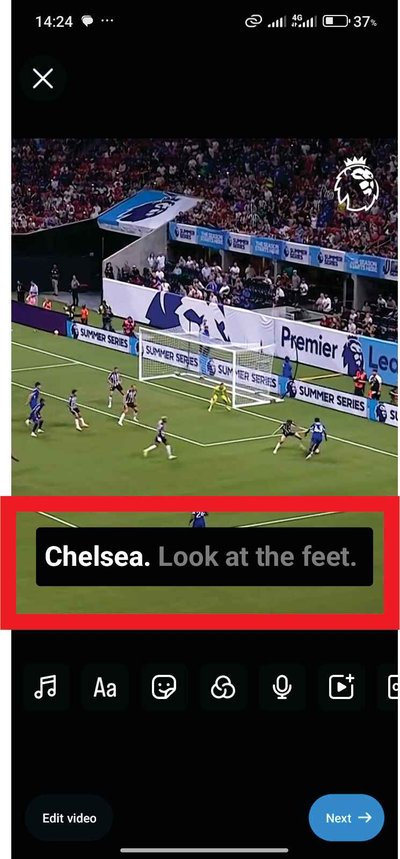
Step 4: Publish your reel
Click the “Next” button and then “Done” to publish your reel.
2. Using an External Software
Another way to add captions to your Instagram Reels is by using external software. External software gives you better customization features and allows you to create professional captions with ease. These tools often provide advanced features like auto-captioning, manual editing, and stylistic customization that aren’t available on Instagram’s native platform.
There are a lot of external softwares you can choose from, however, we recommend you use SoundMadeSeen.
SoundMadeSeen Transcription Tool
Aside from converting audio to video, SoundMadeSeen has a transcription tool that allows you to transcribe your video easily. As an AI tool, it does the transcription process fast in over 20 languages including Tagalog, Chinese, German, and Japanese languages. It also gives you great editing features that help you create the best transcript font, size, and color that matches your brand.
To transcribe your Instagram Reels, follow this step:
Step 1: Log in to your SoundMadeSeen Account
If you don’t have a SoundMadeSeen account yet, sign up here and log in to get started.
Step 2: Upload your video
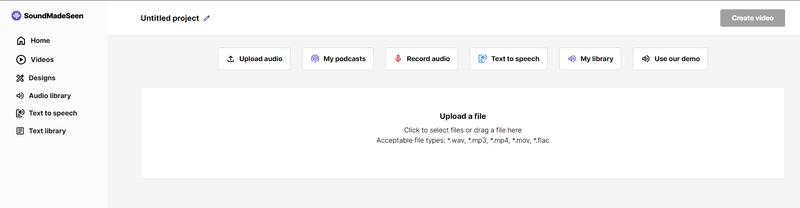
Whether it’s a long or short video, you can always upload any video to SoundMadeSeen to transcribe it. Click on “Upload a file” and simply choose the video file or drag the file to the tool. Wait for the video to be uploaded.
Step 3: Analyse and transcribe your audio
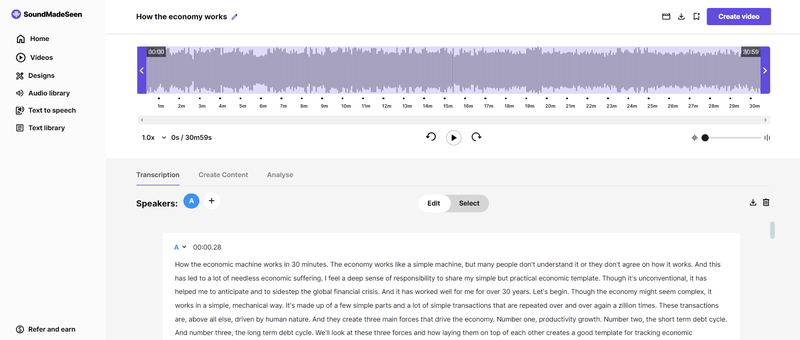
In this phase, SoundMadeSeen transcribes your video automatically and generates the captions almost immediately. All you have to do is adjust your transcript settings—like the number of people talking, the language, and the recording type—to get the best results.
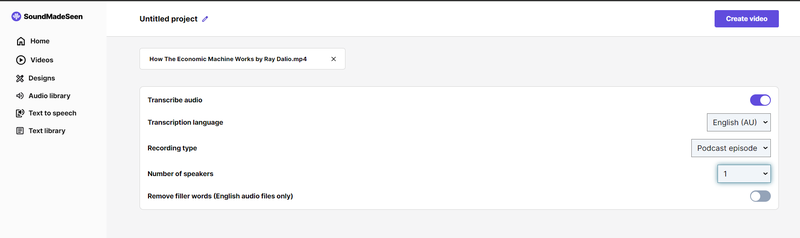
Step 4: Create your Instagram Reel
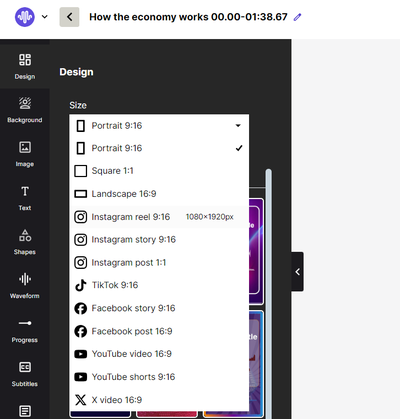
Head to the waveform at the top and drag the bars to select the part of your video you wish to convert to an Instagram Reel. Don’t forget to choose Reel’s resolution from the list. Add your captions, edit them to suit your brand message, and ensure brand consistency. Then export your video to post on Instagram Reel.
Step 5: Publish your content on Instagram
3. Typing Caption Manually
The third and final way to add captions to Instagram Reels is by typing in your caption manually. Although the method gives you more control over your content, it is very slow and stressful compared to auto-captioning. To do this, after recording or uploading your Reel, select the “Aa” icon at the top of the screen, which allows you to add text. You can then type out the captions as the dialogue or audio plays and customize them as you wish.
How to Add Captions to Instagram Stories
Adding captions to your Instagram Stories is an easy process and it’s just the same as Instagram Reels. Although Instagram does not have a caption feature to automatically generate captions, using external software like SoundMadeSeen could be the perfect option. Follow the same process above to add captions to your Instagram Stories.
Which One is Better for your Instagram Videos; Open captions or Closed Captions?
Closed captions are captions that users can toggle on or off to control whether they want to see the captions or texts of the video. Open captions, on the other hand, are permanently visible on your video and cannot be turned off. They are the ones added to your video.
So, which one is better?
Since Instagram doesn’t offer built-in closed captions, open captions are your best bet. They ensure all users can follow along, even if the sound is muted or they have hearing impairments. Open captions also help engage viewers quickly because they don’t require any action to enable or activate them.
FAQs on how to add captions on Instagram
Can you add captions to Instagram reels?
Yes, you can. To add captions to Instagram reels, you can either use the caption feature in the sticker section to transcribe your video, type your caption manually, or use an external software to add open captions to the video.
How do you add subtitles to Instagram?
Adding subtitles to Instagram is not as difficult as you think. You can use Instagram’s built-in feature in the sticker section. However, to get a more customizable and attractive subtitle, opt for SoundmadeSeen’s transcription tool.
Start creating for free
Turn your podcast, audiobook or talk into sharable video and text content
Try it today