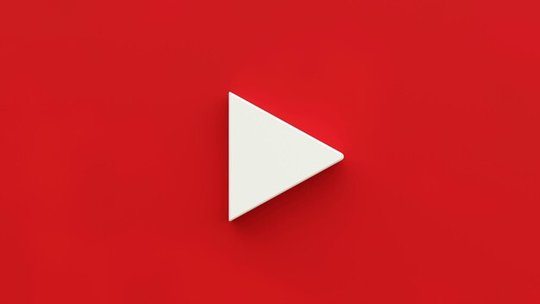Blog
7 Best Caption Apps for Videos
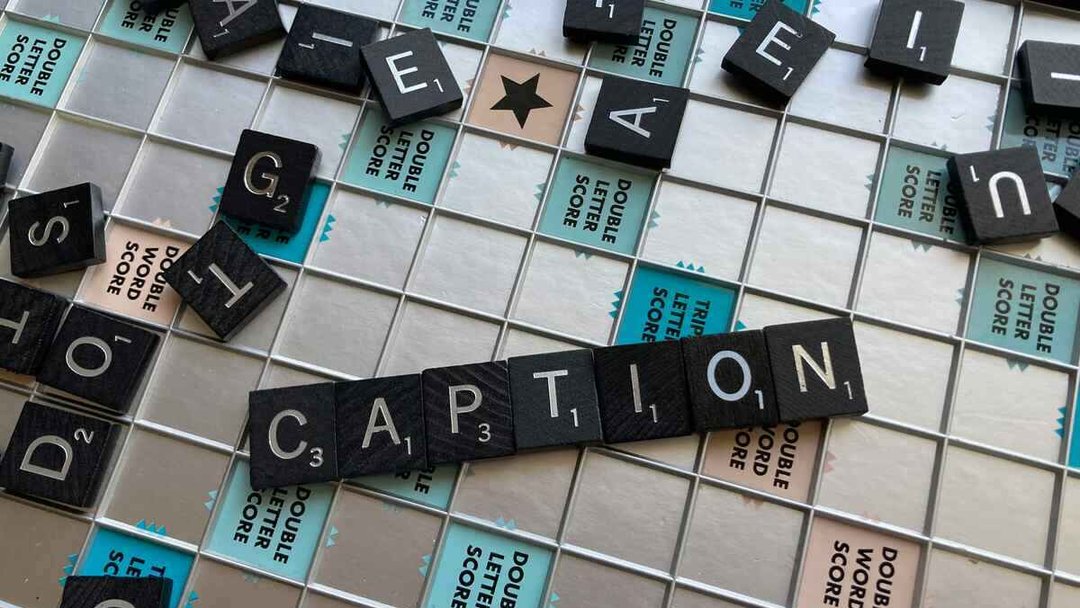
Veröffentlicht am 5.2.2025 von Babalola Alabi
Best SoftwareA weird and harsh truth you probably didn’t know is that 75% of mobile users watch videos on mute. That means they rely solely on the video captions to get the content's message, and if your video has none, you’re most likely losing a large audience.
This is why captions are great for your videos. To help you, we have created a list of the best caption videos you could choose from. For each tool, features, perks, pros, and cons are added so that you can make the right decision.
Let’s dive in!!
What to Consider When Choosing a Caption App for Your Video
Before diving into the list, let’s discuss the criteria for choosing the best caption app or video subtitle generator for your video content.
1. Ease of Use
Whatever tool you use, its ease of use should be your top priority. The best apps simplify adding captions, even for beginners, with simple interfaces, layouts, and guides. Professionals should also ensure the tool has all the advanced features needed to handle complex tasks and make their work easier.
2. Accuracy
Your captions’ effectiveness depends on the accuracy of the tool you use. Although you could write the captions manually for better accuracy, using tools with a high accuracy percentage is the best, especially if you create videos on a large scale.
3. Customization Options
Personalization is another important criterion to consider. A good caption app offers extensive customization options that allow you to adjust font styles, sizes, colors, and placements. This flexibility ensures your captions align with your brand’s identity or suit the video's tone, whether professional, creative, or playful.
4. Pricing
Consider the value provided by the app relative to its cost. A free or low-cost option may be enough for occasional users, but professionals might need to invest in premium features to meet their needs. In some cases, professionals can get all the features they need at a lower rate than with super-expensive tools.
5. Compatibility
Seamless integration and compatibility with social media and other video platforms save time. Invest in apps that integrate smoothly with popular social media platforms like YouTube and TikTok. Also, the app should support a variety of video formats and resolutions to avoid issues during export.
7 Best Caption Apps for Videos
1. SoundMadeSeen: Best Caption App
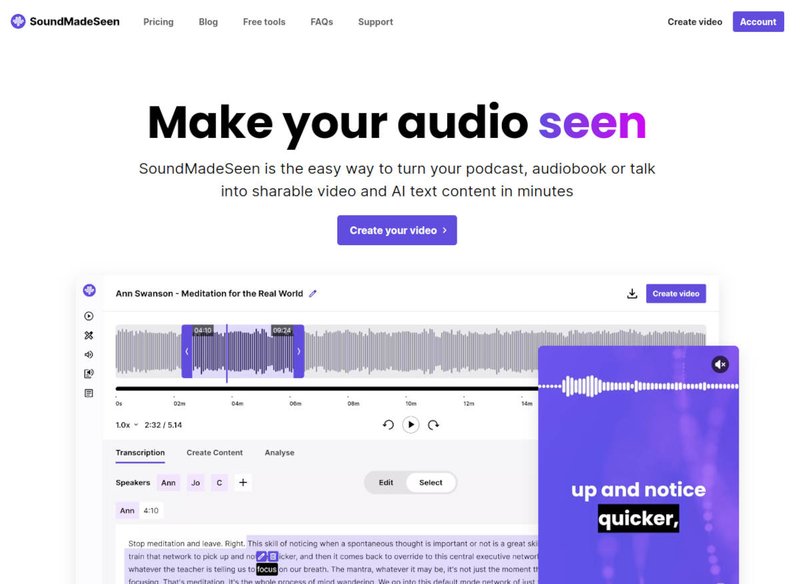
You don’t have to struggle to add captions to your videos, and SoundMadeSeen ensures you enjoy the process and quickly perfect everything. With its simple interface, advanced features, and AI-powered tools, SoundMadeSeen makes video captioning efficient and seamless for beginners and pros.
Within a few minutes, it can analyze your video and audio content accurately, generate customizable captions, pinpoint key moments, and highlight essential points in the video in different languages. The best part is that it is an all-in-one tool with functions like audiogram creation, clip generation and creation, text-to-speech function, etc. This means you can access all the features even on a free package.
Features and Pros
- Automatic caption generation with customization options to help make your captions align with your brand identity.
- User-friendly interface for easy navigation.
- Accurate transcriptions.
- A vast library of effects, transitions, and filters.
- Compatibility with all devices, including MacOS, Android, Windows, and iPhones.
- Multilingual support is available in over 20 languages.
- Text-to-speech and voice cloning features.
- Free to use.
Cons
- Limited video support: SoundMadeSeen doesn't support all video types/formats. It supports the highest quality video formats, MP4, and MOV formats.
- SoundMadeSeen depends on the internet for it to work smoothly.
Price: SoundMadeSeen has a free subscription that gives you access to almost all its tools but at a limited credit. The premium subscription for SoundMadeSeen starts at $7.95 per month.
2. Capcut
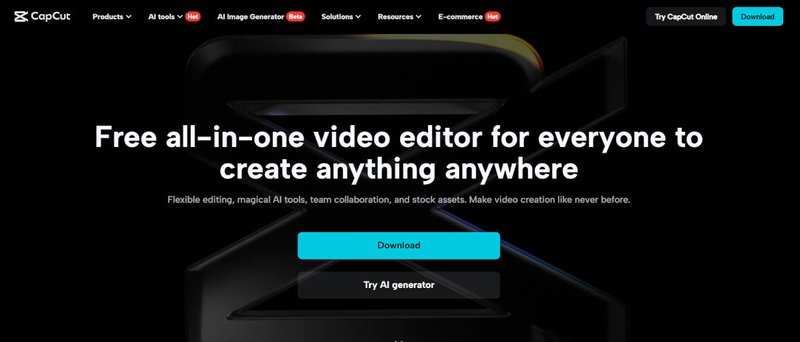
You might wonder why Capcut is so excellent, specifically for TikTok videos. Capcut was created by TikTok’s parent company, ByteDance, hence the seamless integration and optimization between both apps and its work as a great TikTok caption generator. Capcut offers a suite of video editing tools to professionals and beginners and has a rich interface containing basic and advanced editing features.
Features and Pros
- Automatic caption generation.
- Wide range of creative tools for professional-quality edits
- Free to use
- Accessible on mobile and desktop devices.
Cons
- Potential slow operation and cessation while editing.
- Learning the advanced features might take a steep curve.
- Limited advanced features compared to desktop editing software.
- The mobile version doesn’t support landscape mode and only has a 15-minute video cap.
Pricing: The pricing structure for Capcut starts at $9.99 monthly.
3. Veed.io
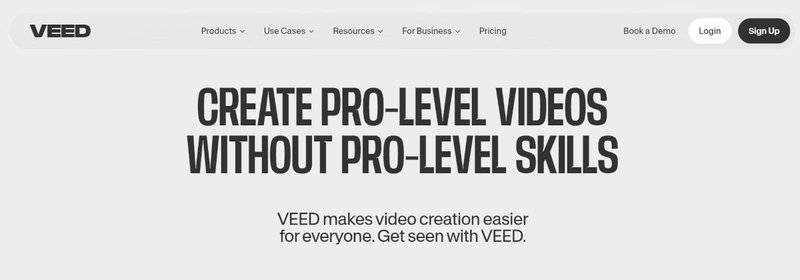
Veed.io is an online video editing platform that aims to simplify the process for content creators. Its auto-transcription feature automatically generates the video caption, while additional features like text overlays, filters, etc., help improve video quality. Veed is easy to use and eliminates the need for complex tools to make the best videos.
Features and Pros
- Free account availability.
- Automation and customization.
- Cloud-based
- Clear interface.
Cons
- Free version limitations. Downloaded videos will include the Veed.io watermark on the free version.
- Premium features are expensive compared to other tools.
- Video upload issues reported by users over time.
Pricing: Veed.io offers a free version with limited access to specific tools. The pro plan costs $24 monthly and grants access to the best features. The Lite package costs $9 per month and is a lesser premium plan.
4. Kapwing
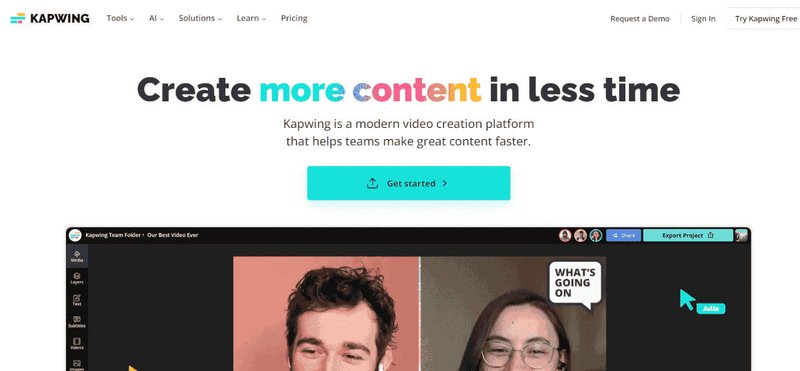
Content creators love Kapwing because it generates captions and subtitles with minimal effort. In addition to captioning, Kapwing has features such as video trimming, resizing, and text overlays.
Features and Pros
- Easy to use and understand.
- Compatibility across devices.
- User-friendly interface.
- AI-powered automation.
Cons
- The free version has a watermark, which is bad for your videos.
- Advanced tools are locked behind a subscription.
- Limited control over subtitling effect.
- It is expensive compared to other competitors.
Pricing: Kapwing’s pro version starts at $16 per month.
5. Canva
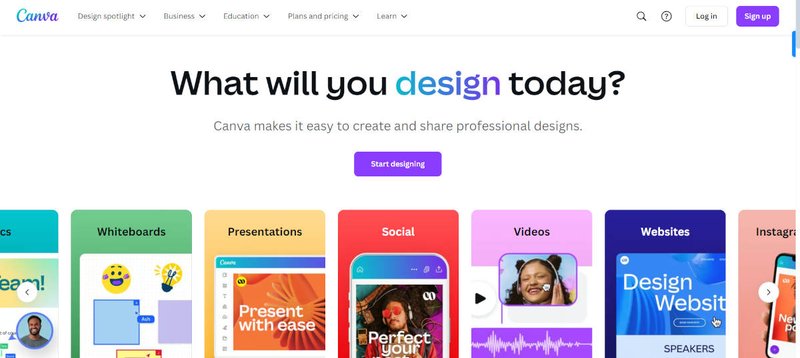
Although Canva is widely known as a design tool, its makers have also worked on it to accommodate videographers and content creators. Its templates have always been a lifesaver for people with little to no design knowledge, and they can be used in different design cases. Canva’s online video editor is another great tool for adding video captions. Its simple yet effective interface makes it unique and easy to understand.
Features and Pros
- Available as a web-based platform and a mobile app.
- Simple design and interface that is easy to understand.
- Collaboration tools for team projects.
- Easy customization to align with personal or brand aesthetics.
Cons
- The free version lacks access to premium templates and design elements, which are always better.
- Canva may lack some advanced video editing features.
Pricing: Canva has a free version with limited features you can start with, but its premium version starts at $12 per month.
6. Adobe Premiere Pro
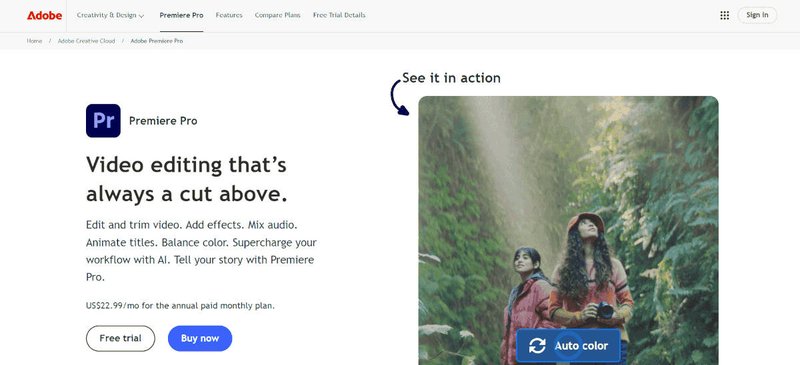
Adobe Premiere Pro is renowned for its robust features and various tools for creating high-quality videos. It is ideal for professional filmmakers, video editors, and content creators and can also be used to create social media content.
Features and Pros
- Advanced video editing tools with multi-track support.
- Regular updates and new features via Adobe’s Creative Cloud.
- A vast library of transitions, effects, and audio tools.
Cons
- Adobe Premiere Pro has a steep learning curve for beginners.
- It requires a high system requirement to function smoothly, making it compatible with only PCs with high RAM size and GPU processing power.
- Complexity for basic editing.
- Adobe Premiere Pro is expensive compared to other video captioning tools.
Pricing: You can only access Adobe Premiere Pro through a subscription plan. The subscription plan starts at $20.99 monthly (for the standalone program—without access to Adobe Creative Cloud).
7. Zubtitle
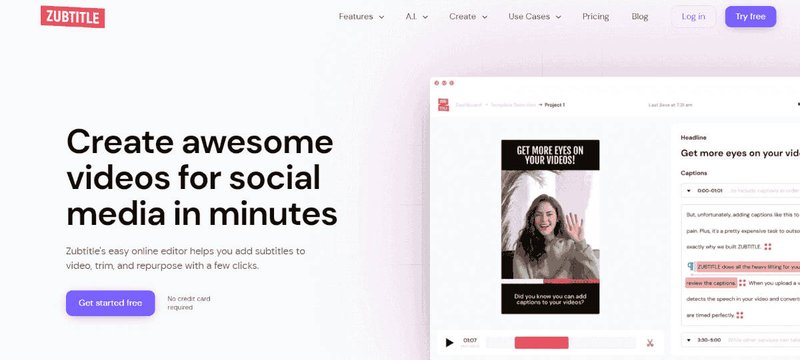
Zubtitle is another tool that automates the video captioning and transcription process. It allows users to add perfectly synced captions to their videos in just a few clicks, just like SoundMadeSeen. Zubtitle also allows you to add a video headline with full control over the visual style.
Features and Pros
- Customizable fonts, colors, and styles for branding.
- Automated transcription.
- Beginner-friendly interface.
Cons
- Zubtitle is more expensive than other video captioning tools.
- It only supports SRT files.
- Lacks some advanced features.
- Limited video length (30 minutes) despite the price.
Pricing: Zubtitle’s premium package starts at $19 monthly and continues to increase based on your preferred preference.
FAQs on the Best apps to Caption Videos
How do I add captions to my videos?
Start by uploading your video to a video captioning tool like SoundMadeSeen. Edit the settings, such as the language, number of speakers, and other preferences you’d like to change. Then, allow SoundMadeSeen to analyze and transcribe the audio content to create the written format. Go to the video editor and choose your video resolution. Add your captions and edit according to your preferences and brand style. After completing the process, you can export and download the video.
Can I upload subtitles to a video automatically?
Yes, you can. With SoundMadeSeen, you can upload and add subtitles to your videos automatically. All you have to do is upload your video and let SoundMadeSeen’s AI-powered tool do the work.
Beginnen Sie kostenlos zu erstellen
Verwandeln Sie Ihren Podcast, Ihr Hörbuch oder Ihren Vortrag in teilbare Video- und Textinhalte
Probieren Sie es heute aus