Documentation
How to select audio clips
SoundMadeSeen features multiple methods for selecting audio clips from your uploaded or created audio files. Here's a video demonstrating each of them.
The process of generating clips starts on an upload page. Audio or video uploads are listed on the audio library page, and should look something like this:
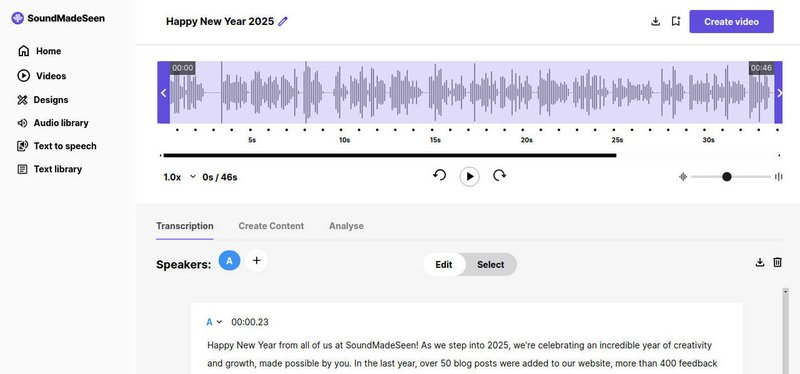
The waveform is displayed at the top, and the transcription, content generation and analysis features are shown in tabs below.
How to select audio clips
Select the entire file
The entire file is selected by default, so if you wish to use the entire audio, just click on the Create Video button at the top-right to continue.
Use the handlebars to select audio
The handlebars at either end of the waveform can be dragged to reposition the start and end of the selected audio. Once you are happy with the selection, just click the Generate Video button to continue.
Manually Enter Timecodes
Click on the timecode at the top of the waveform selection handlebars to set them to edit mode. Once in edit mode, it's possible to type in the exact timecode you want for the start and end of the selection.
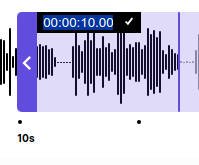
Transcription timecode
Clicking on the timecode at the left of the transcription will select the audio with the start and end time of the selected block.
Use Select Mode
Click on the Select button at the top of the transcription to enter select mode.
In the transcription, click on a word to start the selection, then click the last word to include in the selection. The selection will be displayed in the waveform as shown below:
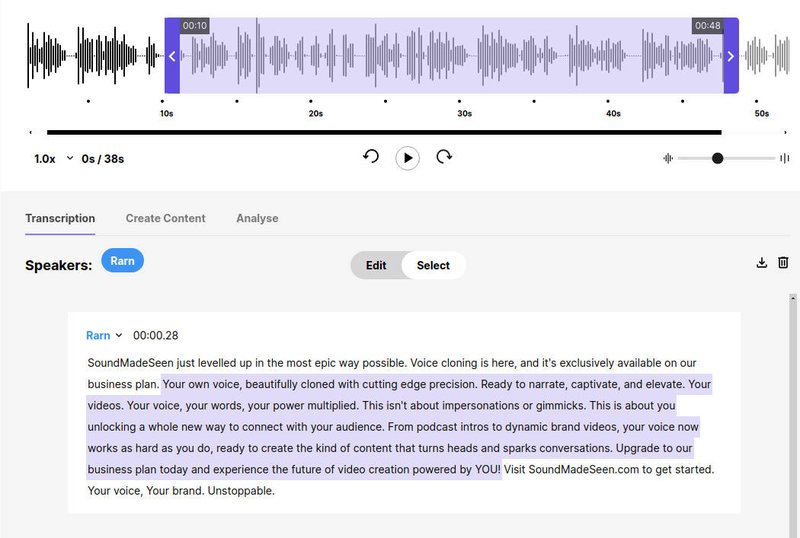
Find a clip using SoundMadeSeen's content analysis tools
Once a clip has been transcribed, it's possible to use our AI powered analysis tools to find the best clips.
To start, click on the Analyse tab beneath the waveform, then click on the Analyse audio button. Once the system has completed analysing the transcription it will display a summary, then a list of suggested clips (and suggested social media posts beneath that).
Click on the Select Audio button at the top right of the suggested clip block, then click Generate Video to continue.
Once you have generated a clip, you'll be moved on to the design stage. The audio clip you have selected will then be associated with the design.