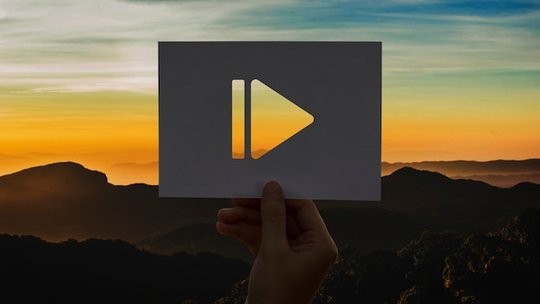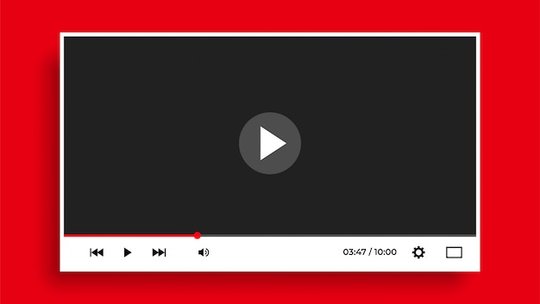ブログ
How to Add Captions and Subtitles to a YouTube Video
投稿日:2024/12/9 作成者:Babalola Alabi
VideoAs a content creator, you probably know that adding captions or subtitles to your YouTube video content is an excellent idea for many reasons. You definitely don't want the work you've put into making your video pop going to waste!
Captions and subtitles give your content a more professional and inclusive touch for audiences of all demography to enjoy and understand the content. But the big question is, how do you add captions and subtitles to a YouTube video without too much hassle?
In this guide, we'll discuss three ways to insert captions and subtitles into your YouTube video.
Why Adding Captions and Subtitles to Your YouTube Videos is Important
Studies have shown that 42% of people use subtitles or captions to improve their concentration while watching a video. Another shows that adding subtitles to YouTube videos has increased the total views by 7.32%. These are just tips on what captions and subtitles can do for your videos and why you should consider adding them to your next YouTube videos. Some other importance of adding captions and subtitles to your YouTube videos include:
Improves accessibility
As a content creator, you'll agree that your audience does not exclude people with different hearing impairments, and reaching out to these people could increase your chances of gaining more traffic. In the United States alone, 15.5% of American adults have different hearing issues—about 40-50 million people.
With captions and subtitles, you can include everyone in the conversation and give them a long-lasting experience watching your video.
Boots SEO and discoverability
While the YouTube algorithm uses metrics, video performances and other video components to rank videos, search engines index and rank contents based on the relativity of the texts with the search query and the essential keywords. Adding captions and subtitles makes search engines understand your video better and improves your video's chances of showing up in search results for relevant keywords on YouTube and Google search results. This, in turn, generates organic traffic for you.
Improves comprehension
Creating a written version of the spoken material enhances the audience's comprehension of the video. Viewers can simply read along as they listen to you to help them grasp the details of the audio well. In cases where the audio includes complex terms, fast speech, or accents that might be difficult to understand, your captions and subtitles will support your audience and help them focus and visually track the information effectively.
Caption vs Subtitles: Differences and Best Option
Despite having different meanings, captions, and subtitles are usually used interchangeably.
Captions include spoken words (transcripts of the video) and non-verbal sounds, such as noises (like door slams and humming), music, and sound effects, which are important for understanding the content. They are available in the same language as the audio, serve as a text-based representation of everything happening in the video, and allow viewers with hearing loss or other issues to get engaged.
Captions are of two types:
On the other hand, Subtitles are intended for viewers who can hear but may not understand the language of the audio. They focus on translating spoken dialogue and don't include non-verbal cues like "footstep approaching" or "door slams." For example, subtitles can be provided in English for English-speaking viewers watching a video in Chinese or Korean language.
Captions are generally the best option for YouTube videos because they make them more accessible and engaging. Also, YouTube can use caption text to understand better and index the video content, improve its SEO, and make it easily discoverable.
4 Ways to Add Captions and Subtitles to a YouTube Video
Adding captions to your YouTube video is not rocket science; it's a simple process you can easily follow. There are four straightforward ways to add captions and subtitles to your YouTube video, and we will guide you through each of them in this section.
1. How to add captions to a YouTube video using SoundMadeSeen’s auto-transcription tool
One interesting thing about adding captions to YouTube videos is the ease that comes with it. Although it's usually a difficult task—especially if you're adding it manually—tools like SoundMadeSeen have excellent intelligence to analyze your audio and generate and add captions to your video within minutes. Here's how to use SoundMadeSeen to add YouTube captions to your audio:
1. Sign up or log in to your SoundMadeSeen account
2. Import and upload your video into SoundMadeSeen.
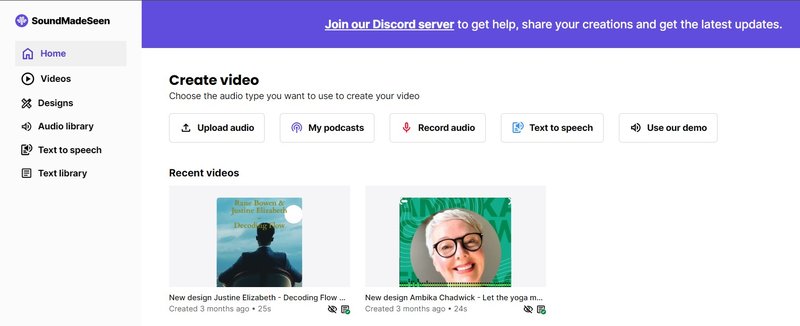
3. Generate your audio transcripts and make necessary edits to your speakers and texts.
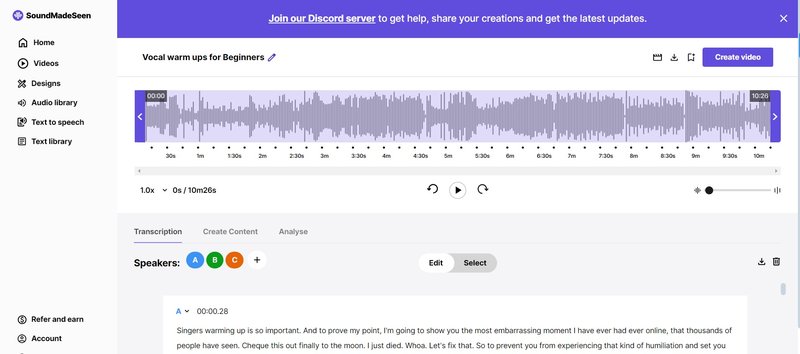
4. Head to SoundMadeSeen’s video editor to add your captions.
5. Choose the video resolution you wish to work with—9:16 for YouTube Shorts and 16:9 for YouTube videos.
6. Click the “Subtitle” icon to add your captions or subtitles.
7. Complete your video editing
8. Export and download your video.
2. How to add captions to a YouTube video automatically
Another way you can add captions to YouTube videos is by using the YouTube Studio tool to add the captions automatically. In this case, you have two options: you can either use YouTube's auto-transcription tool or upload a refined and well-polished caption file generated from SoundMadeSeen.
To add captions to a YouTube video automatically:
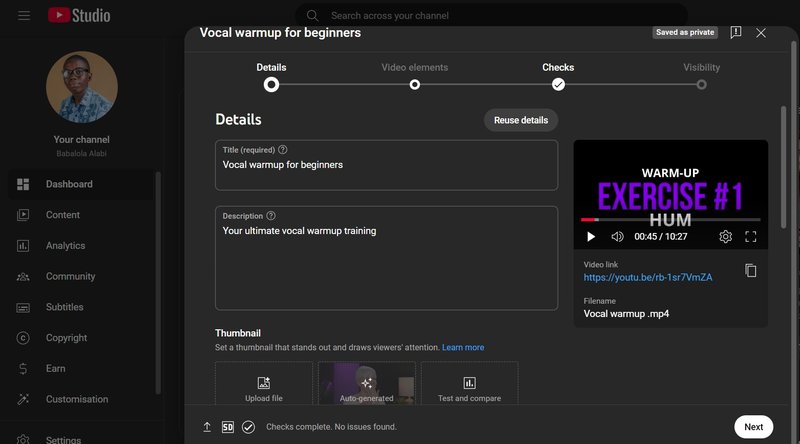
Click on any of the options that best suit your video.
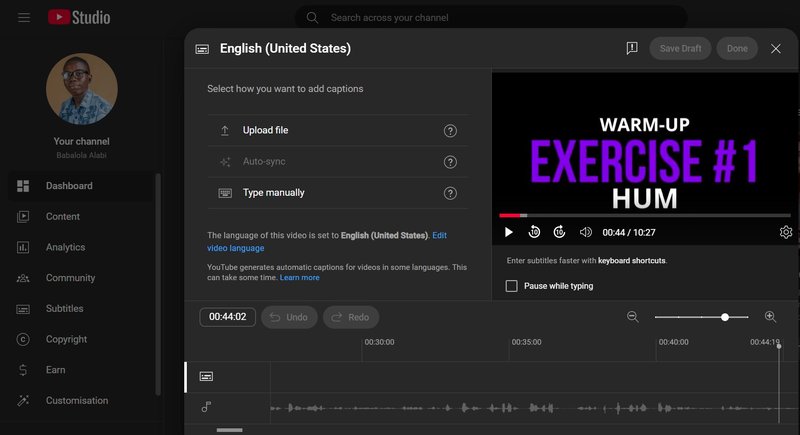
If you have a perfect transcript file from SoundMadeSeen, click the "Upload a file" option and upload your file.
If you'd love to let YouTube auto-sync the subtitle with the video, click the "Auto-sync" option, copy the text and paste it.
3. How to add captions to a YouTube video manually
This method could work for you if you'd love to gain more control and accuracy, especially regarding synchronization, language, and keyword relevance. However, there are tools—like SoundMadeSeen—that can help you gain more precision and accuracy with your subtitle generation.
To add captions to a YouTube video manually:
4. How to add subtitles or closed captions on YouTube videos as a viewer
To add captions to a YouTube video as a viewer:
- Open the video you wish to watch by clicking it.
- If you’re using the desktop version of YouTube, click the “Subtitles/Closed captions” icon to display it.
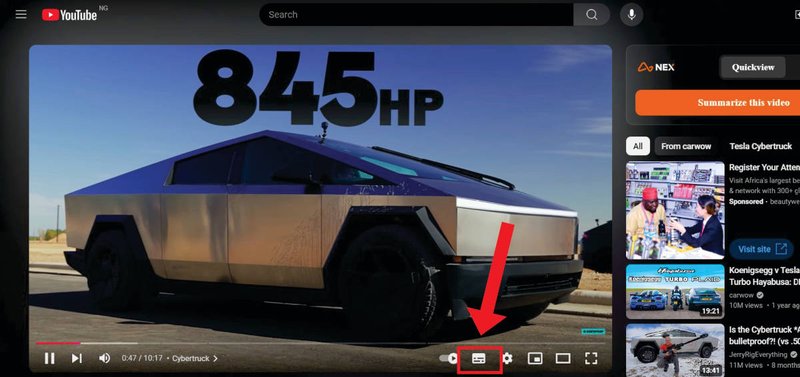
If you’re using the YouTube app on your phone, click the “CC” icon to add captions to your video.
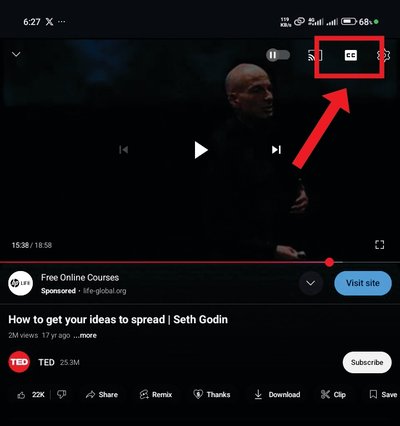
FAQs on How to Add Subtitles to a Video
Can YouTube automatically add subtitles?
Yes, YouTube adds subtitles to videos automatically. However, factors like sounds, accent, and audio quality affect the accuracy of the YouTube captions. For example, YouTube might be unable to accurately recognize some dialects and accents or speech recognition technology used in the video.
What is the best tool to add subtitles to YouTube videos?
SoundMadeSeen is the best tool for adding subtitles and captions to YouTube videos. Coupled with its transcript generator, it has other features that allow you to style your caption as much as you'd love to. The best part is that you can do all these automatically within minutes.
Can I add captions to a YouTube video that is not mine?
Yes, you can. All you have to do is open the video and click the "CC" or "Subtitle/Closed captions" icon to access the captions.