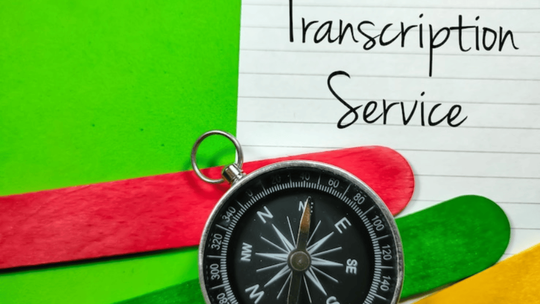Blog
The Ultimate Guide to Uploading MP3s to YouTube: How to Share Your Favorite Music with the World

Published 9/20/2023 by Rane
Are you a music lover looking to share your favorite tunes with the world on YouTube? Look no further! In this ultimate guide, we'll show you the step-by-step process of uploading MP3s to YouTube, allowing you to showcase your beloved songs to a global audience.
With over a billion active users, YouTube is an incredible platform to reach music enthusiasts from all corners of the globe. However, understanding the correct way to upload MP3s can be a bit tricky. But fret not! Our comprehensive guide will walk you through the entire process.
From creating stunning visuals to optimizing your video for search engines, we'll cover it all. Plus, we'll share expert tips on how to avoid copyright issues and properly credit the artists whose music you're sharing.
Whether you're an aspiring musician, a DJ, or simply someone who loves to curate playlists, this guide will empower you to make your mark on the music community on YouTube.
So, get ready to elevate your music sharing game and let your favorite songs resonate with viewers from around the world.
Why upload MP3s to YouTube?
YouTube is the world's largest video-sharing platform, with over a billion active users. It provides an incredible opportunity for music enthusiasts to reach a vast audience and share their favorite songs. By uploading MP3s to YouTube, you can create visually stunning videos that accompany your music, enhancing the overall listening experience for viewers. Whether you're an aspiring musician, a DJ, or someone who loves to curate playlists, uploading MP3s to YouTube can help you connect with a global community of music lovers.
However, before diving into the process, it's important to consider the copyright implications of uploading music to YouTube.
Copyright considerations when uploading music to YouTube
When uploading MP3s to YouTube, it's crucial to respect copyright laws and properly credit the artists whose music you're sharing. Unauthorized use of copyrighted material can lead to content takedowns, strikes on your channel, or even legal consequences. To avoid copyright issues, there are a few key steps you should follow:
- Obtain permission: If you're planning to upload music that you don't own the rights to, reach out to the artist or copyright holder to obtain permission. Many artists are open to having their music shared on YouTube, as it provides exposure and potential revenue streams through ad monetization.
- Use royalty-free music: Another option is to use royalty-free music, which is music that can be used without the need for explicit permission. There are numerous websites and platforms that offer a wide variety of royalty-free music that you can use in your YouTube videos.
- Properly credit the artists: If you're using copyrighted music with permission, make sure to give proper credit to the artists in your video description or as on-screen text during the video. This not only shows respect for the creators but also helps viewers discover more of their work.
By following these copyright considerations, you can upload MP3s to YouTube without infringing on anyone's rights and enjoy a hassle-free experience.
What's the deal with uploading MP3s YouTube?
The main issue you'll encounter is that YouTube doesn’t support some popular audio file types, including MP3, WAV, or PCM files.
Instead, the social platform only accepts video file upload types. These include:
.MOV, .AVI, .MPEG-1, .MPEG-2, .MPEG-4, .MPEGPS, .WMV, .MP4, and .FLV
As you can see, mp3 youtube uploads aren't included!
This means you will have to convert your mp3 to one of these video file formats before sharing it to your channel.
How To Convert & Upload MP3s To YouTube In 5 Easy Steps
To upload your MP3 to YouTube, you will need to convert your audio file into a video file. To make that video eye-catching and not just a plain image, use SoundMadeSeen's powerful and easy-to-use tool in these five simple steps:
- Register for a SoundMadeSeen account
- Upload your MP3 to Wavve
- Create visuals for your audio
- Generate your YouTube-ready MP4 video file
- Upload the MP4 file to YouTube
Let’s look into each of these steps in more detail.
1. Register a SoundMadeSeen account
Step one is to sign up for a SoundMadeSeen account. Consider how long your MP3 is to determine what Plan you need.
The Free Plan will work great if you only plan on creating one 60-second video clip per week, or up to 4 minutes of video each month. Great for YouTube Shorts linking to your full podcast episode.
This plan doesn’t require any payments, credit cards, or subscriptions so you can convert your video with no strings attached.
If you need to convert more audio each month, or your MP3 is longer than 4 minutes, you can opt for one of the paid plans by upgrading. You can cancel atanytime.
2. Upload your MP3 to SoundMadeSeen
Once you are signed into your account, you can import your MP3 file by uploading it directly from your device.
3. Trim your audio or use the whole MP3
Using our waveform editor you can select what parts of your audio you want to include in your final video.
4. Create visuals for your audio
While your YouTube video is playing your audio, you will want your listeners to see something visual. While a static picture can work, it’s great to create more visual interest.
Choose the "Make your own" design route, and choose the from square, portrait or landscape canvas.
You can then upload a picture or logo image (like your headshot or brand logo). You can even use our image tool to generate an image using AI!
On top of that, you can add a waveform animation or progress bar that matches your style.
5. Generate your YouTube-ready MP4 video file
Click generate your video. SoundMadeSeen will work its magic and merge your visuals with the audio.
When it’s finished generating, you will get an email notification with the link to download your new YouTube-ready MP4 file to your device.
OK, so, technically, you won’t upload an MP3 to YouTube directly.
6. Upload your MP4 file to YouTube
The last thing you need to do is upload your new MP4 from your device to YouTube.
Sign in to your YouTube account then tap on the video icon at the top right-hand side, next to your user profile icon.
Choose ‘Upload Video’, ‘select files to upload’, and choose this MP4 file from your device. You can then adjust your video’s privacy settings.
Next, insert YouTube SEO-friendly title and tags for your video post. These will help users discover your content, know what its about, and relate it to similar content.
Now, you can upload the video! Hooray!
Optimizing your MP3 uploads for searchability on YouTube
To ensure your MP3 uploads get discovered by YouTube users, it's important to optimize them for searchability. Here are some tips to improve the visibility of your music videos on YouTube:
- Keyword research: Conduct thorough keyword research to identify popular search terms related to your music. Use tools like Google Keyword Planner or YouTube's own search suggest feature to discover relevant keywords that have high search volume and low competition.
- Title and description: Craft a compelling title that accurately represents your music and includes relevant keywords. Keep it concise and attention-grabbing. In the description, provide additional information about the music, including links to your website or social media profiles.
- Tags: Choose relevant tags that describe the genre, mood, and theme of your music. Use a mix of broad and specific tags to increase the chances of your video appearing in related search results.
- Closed captions and subtitles: Adding closed captions or subtitles to your video can improve its accessibility and make it more appealing to a wider audience. YouTube's automatic captioning feature can be a helpful starting point, but it's recommended to review and edit the captions for accuracy.
- End screens and cards: Utilize YouTube's end screens and cards to promote your other music videos, playlists, or channel subscriptions. These interactive elements encourage viewers to continue engaging with your content, increasing watch time and overall visibility.
Remember, search engine optimization is an ongoing process. Regularly review and refine your optimization strategies to ensure your MP3 uploads continue to attract viewers over time.
Promoting your music on YouTube: Tips and best practices
Uploading your MP3s to YouTube is just the first step. To gain traction and build an audience, you need to actively promote your music. Here are some tips and best practices for effectively promoting your music on YouTube:
- Share on social media: Leverage your existing social media presence to promote your YouTube music videos. Share them on platforms like Facebook, Twitter, Instagram, and TikTok to reach a wider audience and encourage engagement.
- Collaborate with other YouTubers: Collaborating with popular YouTubers or musicians can help expose your music to their audience. Consider reaching out to creators in your niche for potential collaborations or guest appearances on their channels.
- Engage with your audience: Respond to comments on your videos, engage with your audience on social media, and build a community around your music. Encourage viewers to subscribe, like, and share your videos to help spread the word.
- Create visually appealing thumbnails: Thumbnails play a crucial role in attracting viewers. Design visually appealing thumbnails that accurately represent your music and entice viewers to click and watch.
- Cross-promote your content: Include links to your YouTube music videos in your website, blog, or newsletter. By cross-promoting your content across different channels, you can drive traffic to your YouTube channel and increase visibility.
- Participate in music communities: Engage with music communities on YouTube by commenting on other creators' videos, joining relevant forums, or participating in music-related discussions. This can help you build connections, gain exposure, and attract new subscribers.
Remember, consistent promotion and engagement are key to growing your audience on YouTube. Be patient, persistent, and open to experimenting with different strategies to find what works best for you.
Frequently asked questions about uploading MP3s to YouTube
Can I upload audio-only files to YouTube?
Yes, YouTube allows you to upload audio-only files. However, adding visuals to your music videos can significantly enhance the viewer experience.
What are the maximum file size and duration limits for YouTube uploads?
The maximum file size for YouTube uploads is 128GB, and the maximum duration is 12 hours. However, it's important to note that longer videos may take longer to process and may require more time to upload.
Can I monetize my YouTube music videos?
Yes, you can monetize your YouTube music videos through ads, sponsorships, merchandise, and other revenue streams. However, it's essential to comply with YouTube's monetization policies and copyright guidelines.
How can I avoid copyright issues when uploading music to YouTube?
To avoid copyright issues, either obtain permission from the artist or copyright holder or use royalty-free music. Always give proper credit to the artists and provide clear information in the video description.
Can I edit the details of my YouTube video after uploading?
Yes, you can edit the details of your YouTube video even after it has been uploaded. Simply go to the "Video Manager" in your YouTube account, select the video you want to edit, and make the necessary changes.

Conclusion: Sharing your favorite music with the world
Hopefully, with our help, you’ll never have to struggle to upload MP3 files to YouTube again! With SoundMadeSeen, you can share your latest audio content on one of the largest content search engines in the world in mere minutes.
Start creating for free
Turn your podcast, audiobook or talk into sharable video and text content
Try it today