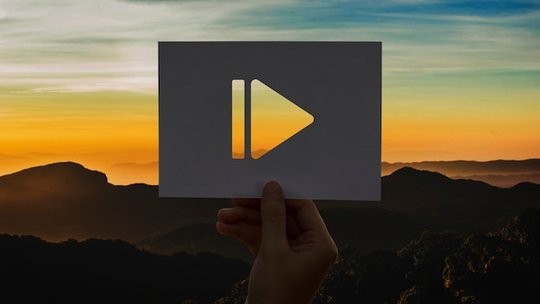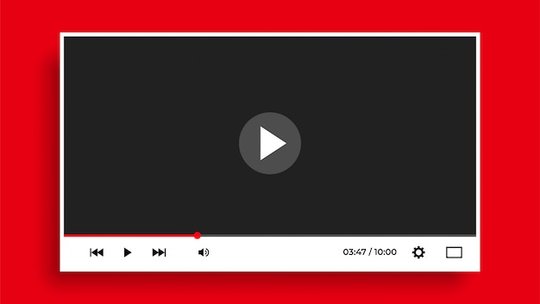Blog
How to Add Text to a Video on Android

Published 1/14/2025 by Babalola Alabi
VideoIt’s not news that videos are the most effective way to reach out to the 21st-century audience, and the introduction of short-form videos has also increased its impact on social media platforms in communicating to people. Other elements, such as text on video, have been introduced and integrated into content creation to enhance the message further.
Video texts can come in different formats, like captions, subtitles, and so on, and they all perform various functions. However, you might have trouble adding captivating texts to your video to attract your audience and make your content stay on top in your niche—don’t worry, it’s a super easy task regardless of the device you use.
In this article, we’ll discuss how to add text to your video on Android. So, if you use an Android and wish to add text to your video, this article is for you.
How To Add Text To a Video on Android
There are several ways to add text to a video: using a tool, typing manually, or requesting professional services. Depending on the method used, it could be time-consuming and complex. However, the easiest way to perform the task is by using a tool, and there are several tools you can use.
With a good tool, adding text to your videos takes only a few minutes, regardless of the video length. The best part is that you can do that in several languages and on a large scale. If you want these features and more, the simplest way to go about it is by using SoundMadeSeen.
SoundMadeSeen is an AI-powered tool that generates and adds text to your video automatically within minutes. It is designed to help content creators and podcasters convert audio to video, create engaging and attractive short-form videos from longer ones, generate and add texts to your videos, and more.
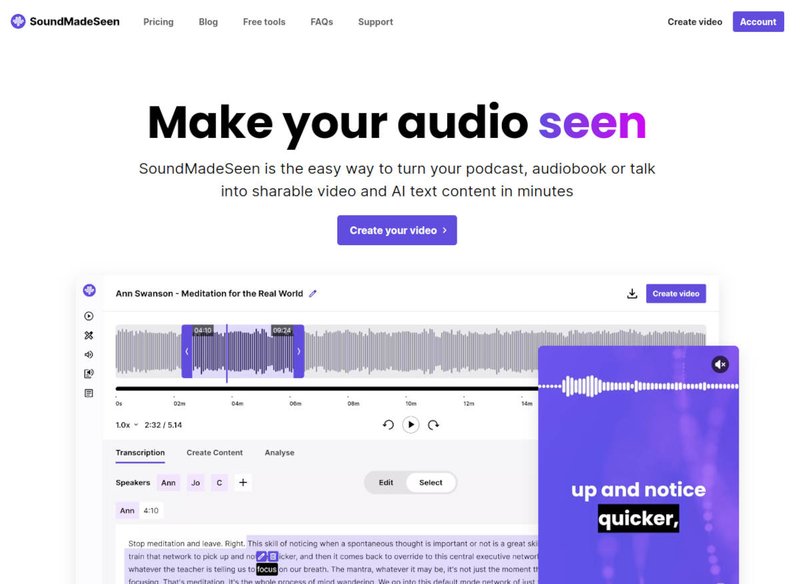
SoundMadeSeen relies on its highly accurate and precise audio and video analysis to comfortably create and add text in over 20 languages. The best part? It works on Android, iOS, MacOS, Windows, desktops, laptops, and mobile devices.
How To Use SoundMadeSeen To Add Text To Your Video on Android
Let’s talk about how to use SoundMadeSeen to add text to your video, shall we?
1. Head to your browser and log in to soundmadeseen.com
As a cloud-based tool, you can only access SoundMadeSeen tools using your browser. Open any browser of your choice and log in using your email and password, or click here to open an account.
2. Upload your video
After accessing your account, the next thing to do is to upload your video. Since you’re using an Android device and working on a video, select “Upload files” in the options. You can then select your video or drag it from a folder to the video editor. SoundMadeSeen accepts mp4 and mov video formats, and you need to convert your video if it’s not in any of the formats.
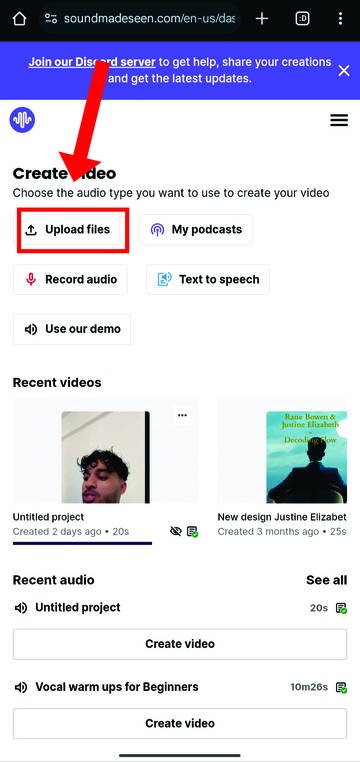
After choosing your video, edit your video settings to suit the result you’d love to get. This includes editing the number of speakers, recording type, and language. Click on “Untitled project” at the top left corner to change the project name, and select “Upload” at the top right corner to get started. Wait for the file to be uploaded before continuing.
3. Generate your text
With SoundMadeSeen, you can generate different written content from your video, including captions, blog posts, show notes, social media posts, and email newsletters. You can also download your texts depending on your preference.
To generate texts (captions) for your video, move to the next step. You can create other text types by tapping “Create Content” and choosing the text type, tone, and length. You can also click “Show more” to add other settings like keywords, call to action, intended audience, and additional notes to tailor your content to your audience and reflect your message well.
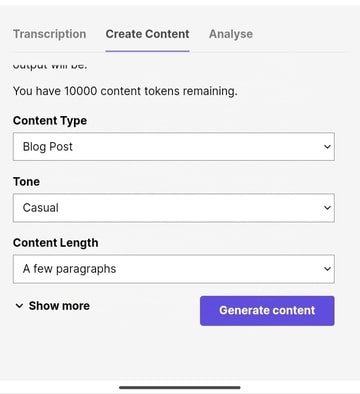
Tap “Create video” when you’re done with this stage.
N.B.: If you wish to use just a portion of your video, use the waveform and the play button to check and trim out the portion you need. Drag the waveform arrows at the far right and left to select your preferred portion.
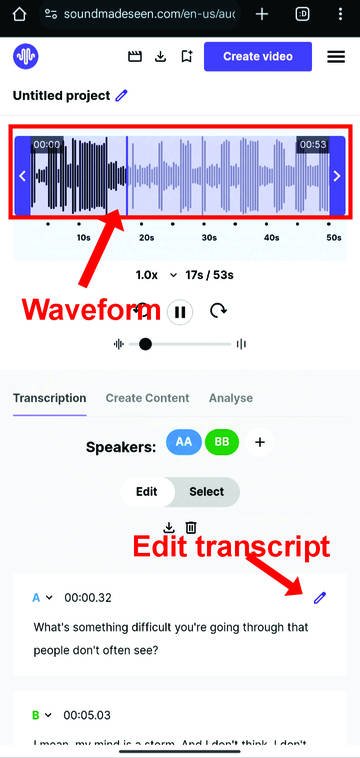
4. Add texts to video.
Now that the text is ready, it’s time to add it to your video. After clicking “Create video” from the previous step, SoundMadeSeen’s video editor tool pops up. There, you can choose the resolution that best suits your video’s purpose. SoundMadeSeen offers different aspect ratios for your video, including portrait and landscape, as well as other ratios for TikTok, YouTube, Instagram, and X (formerly called Twitter).
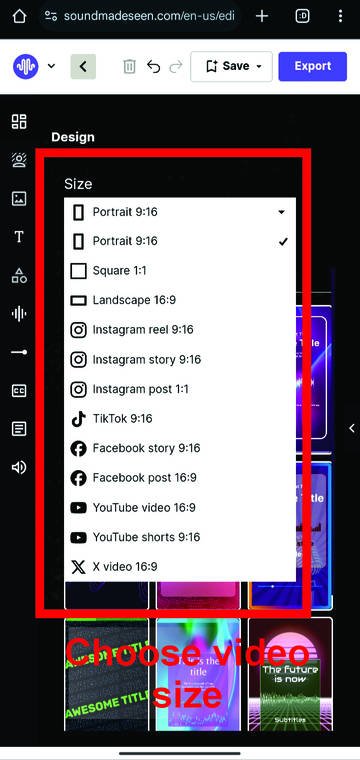
SoundMadeSeen also has image generation that helps you generate images and convert your video to audiograms. But if you’d love to use the original video, click the arrow sign “<” on the right and use the white navigator to position the video properly.
After that, tap the subtitle icon at the left to add your text. You can also edit your subtitle with the features there. When you’re satisfied, scroll down and select “Add subtitle.”
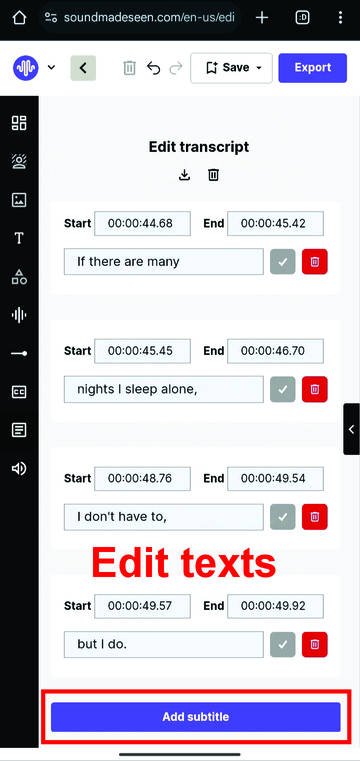
You can also change the font type, type and edit other settings by selecting the caption icon. You can also play around with other features in SoundMadeSeen’s video editing tool, like sound addition (for background music), waveform, shapes, and elements.
5. Export your video
Now that you’re done, select “Export” at the top right corner to export and download your work.
3 Reasons Why Adding Text To Videos is Important
1. Enhances video accessibility
Adding text, such as subtitles or captions, makes your videos accessible to a wider audience, including people with hearing impairments or those watching without sound. This inclusivity ensures no one misses out on your content.
2. Improves engagement
Text on videos helps capture and maintain viewers’ attention, especially on platforms where users scroll quickly. Key phrases, captions, or highlights can make your message stand out and encourage viewers to stay engaged.
3. Boosts SEO and reach
Text in videos, particularly transcripts or captions, helps search engines index your content. This improves discoverability and increases the likelihood of your video reaching a broader audience through search and recommendations.
Change your Video Creation Game with SoundMadeSeen
Content creation is a competitive industry, and you need all the help you can get to your audience as quickly and efficiently as possible. With SoundMadeSeen, you can position your content for greatness in your industry.
Sign up to SoundMadeSeen today and join successful content creators using the platform.
Start creating for free
Turn your podcast, audiobook or talk into sharable video and text content
Try it today