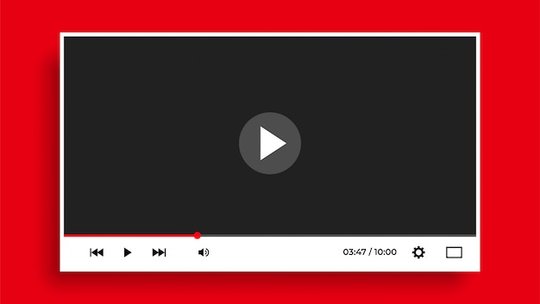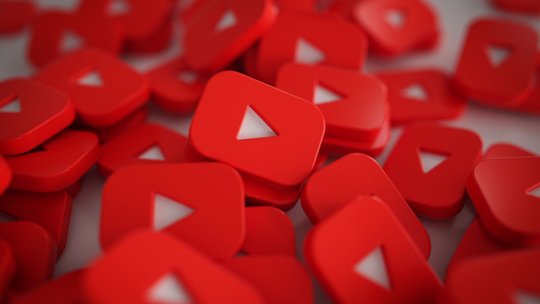Blog
How to Convert Audio to Video
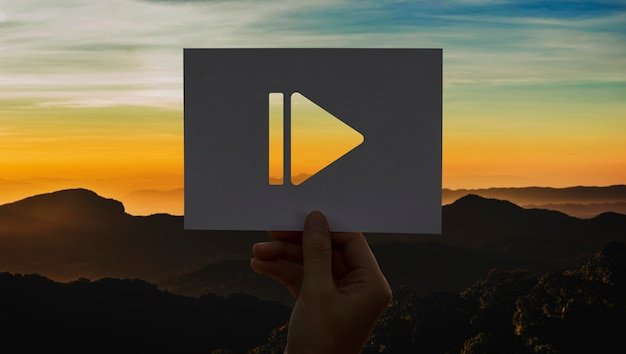
Published 3/3/2024 by Babalola Alabi
VideoIf you want to engage more audience and increase your reach, consider creating videos.
Converting audio to video adds a dynamic dimension to productions for podcasters and audio content creators. And the best part is, you can easily convert your audio to videos within a few clicks without cameras.
In this article, we will discuss the reasons why you need to start converting your audio to videos and how to do it online.
Why do you Need to Convert Audio Files to Video?
There are several reasons why videos have gained more influence and why you should switch from audio to video. Some of these reasons include:
Expanded Reach
A larger part of your audience might prefer video content over audio. By converting audio to video, you create your content in a different format for people. It ensures that you're not limiting your audience to just one demographic but instead offering flexibility to accommodate various preferences.
Content Repurposing for Different Platforms
After converting your audio to video, you can share it on video hosting platforms like YouTube, and Vimeo, or social media platforms like X (formerly called Twitter) and Instagram. These platforms have large user bases and powerful algorithms that make it easier to reach new audiences and attract viewers. You can also repurpose your long-form content and create several snippets from it which can be embedded in blogs or shared on social platforms.
Monetisation Opportunities
Depending on your reach and other factors, your videos can generate some extra cash for you. On platforms like YouTube, you can earn ad revenues or enter mouth-watering contracts with companies interested in reaching a wider audience through your videos.
Audio to Video Converter: SoundMadeSeen
SoundMadeSeen is an AI-powered tool that contains every feature you need to convert your podcast and audio to captivating video effortlessly. It has built-in editing features to ease your operations and create a replica of your thoughts. It supports audio files of different formats for your audio-to-video conversion.
Aside from its video editing features, SoundMadeSeen has a high-quality speech-to-text feature capable of converting and transcribing your audio files into texts. It also adds subtitles to your videos and generates content like blog posts, show notes, summaries and other text-related content as much as you need them.
Convert Your Audio to Video Online in 7 Simple Steps
1. Sign Up to SoundMadeSeen
SoundMadeSeen is an easy-to-use tool and you don’t need to download any file or application. Simply sign up to SoundMadeSeen to get started.
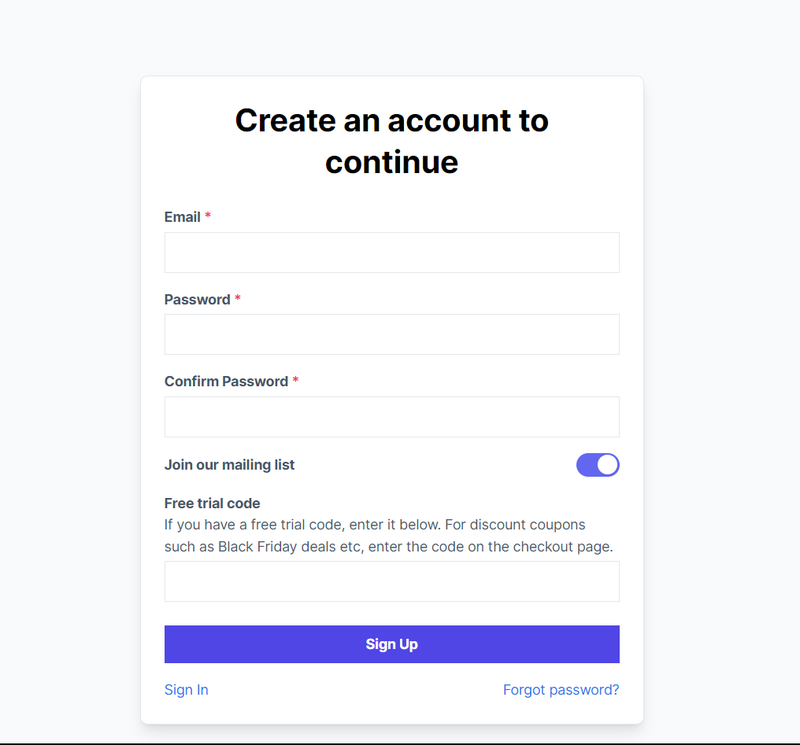
2. Upload or Search for your Audio File
To upload your file, there are two ways to go about it.
If you have a podcast you’ve uploaded to your directory – like Spotify – you can simply search and select your podcast episode.
Click on “Choose a podcast episode” to search your podcast easily. After selecting the podcast, wait for SoundMadeSeen to upload every episode from your podcast from which you can click the episode you’d love to work on.
If you haven’t uploaded your audio file to any directory or website, click “Upload a file” to get started. SoundMadeSeen supports popular audio formats like wav, mp3, mp4 and mov.
3. Transcribe your Audio
Next up, begin the transcription phase. Select the number of speakers, your language and recording type after which SoundMadeSeen will automatically transcribe your audio easily. Depending on the length of the audio, transcription might take a while.
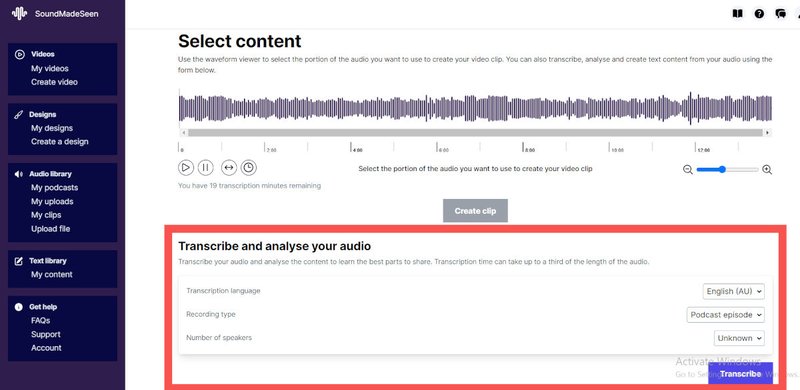
If you wish to create other types of content, you can click on “Create Content”. Choose the type of content – blog post, show notes, social media post, bullet points or email newsletter. You can also set the tone of the content and the content length.
The “Analyse” section describes the audio in the best form possible. It highlights the tone, topics and themes of the audio.
4. Select Audio Content
Head to the waveform at the top and drag your cursor from one point to another to select the part of the audio you wish to convert to video. Click the pause and play buttons and shift the waveform highlighter as desired to extract the exact portion of the audio you wish to convert to video.
After moving the cursor around, click on “Create Clip”.
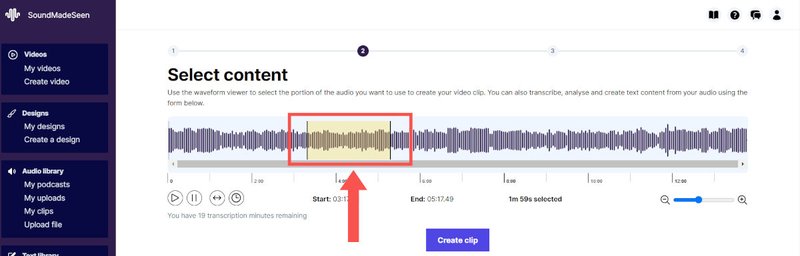
5. Edit the Design Image
After the clip has been created, choose a resolution for your video. If you are creating a video for Instagram reels and TikTok posts, click on “Story”.
If you are creating for Instagram posts, click on “Square”.
For YouTube and Vimeo content, click on “Landscape”.
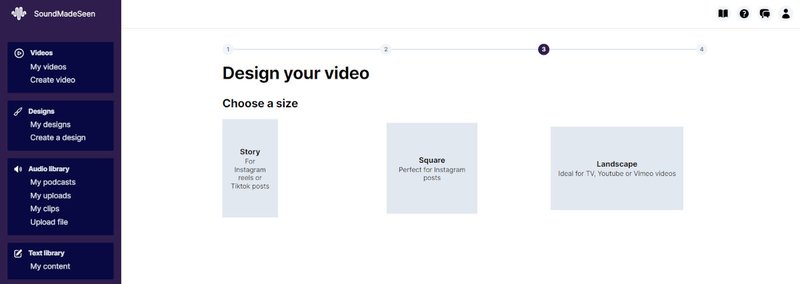
Next up, choose your image. You can either pick a template or generate your image as you wish. While creating your image, you can use the image generation tool to create an image of your choice or upload an image as you wish.
The editing tool gives you several options to choose from like your font type, font type, waveform, shapes, subtitles and so on.
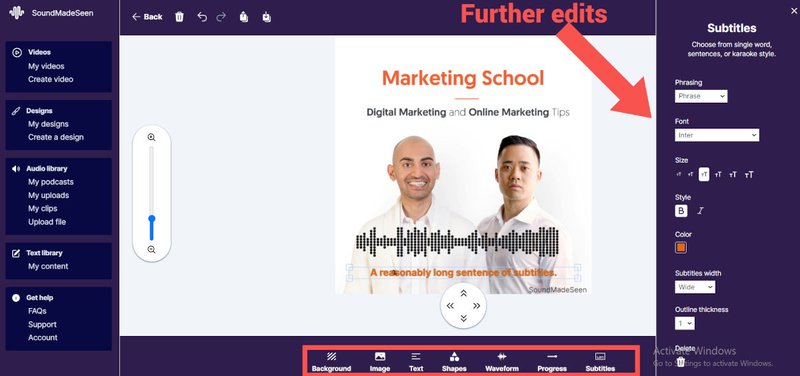
6. Download Video
Once you’re done editing, click on “Use Design” at the top right-hand corner.
Click on “Generate Video” at the far bottom right-hand corner and then “Download”
If you still wish to edit the design or the audio, click on “Edit design” or “Reselect audio” respectively.
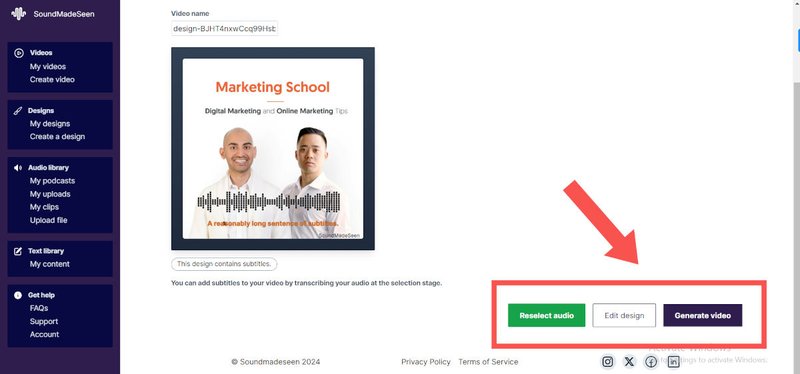
Start Converting your Audio to Videos!
With SoundMadeSeen, converting audio to videos has become easier and anyone can now do it. All it takes is spending a few minutes to extract your audio and edit your video image as you want to.
FAQs About Converting Audio to Video
How do I convert audio files to MP4?
You can convert audio files to MP4 using SoundMadeSeen. With SoundMadeSeen, all you need to do is upload the audio, extract it, create your video image and automatically get your video within a few minutes.
Can I convert MP3 to MP4?
Absolutely! You can. Using SoundMadeSeen, you can easily convert MP3 to MP4 by uploading your audio and content and creating your video image in a few clicks.
How do I convert a song to a video?
You can convert a song into a video using SoundMadeSeen. Simply sign up to SoundMadeSeen, upload your audio, create an image and extract your clip easily.
Start creating for free
Turn your podcast, audiobook or talk into sharable video and text content
Try it today