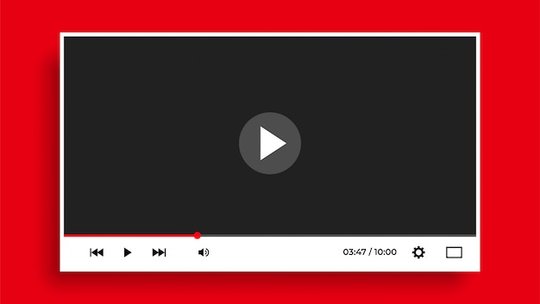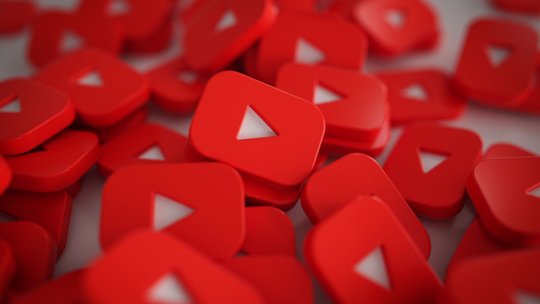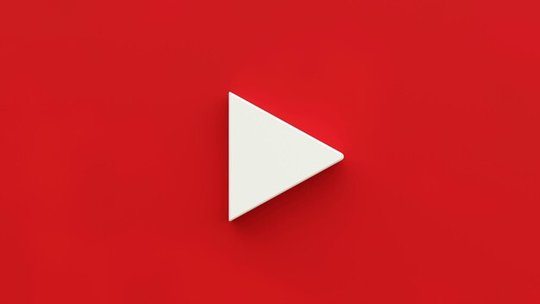Blog
How to Get and Create YouTube Video Transcripts
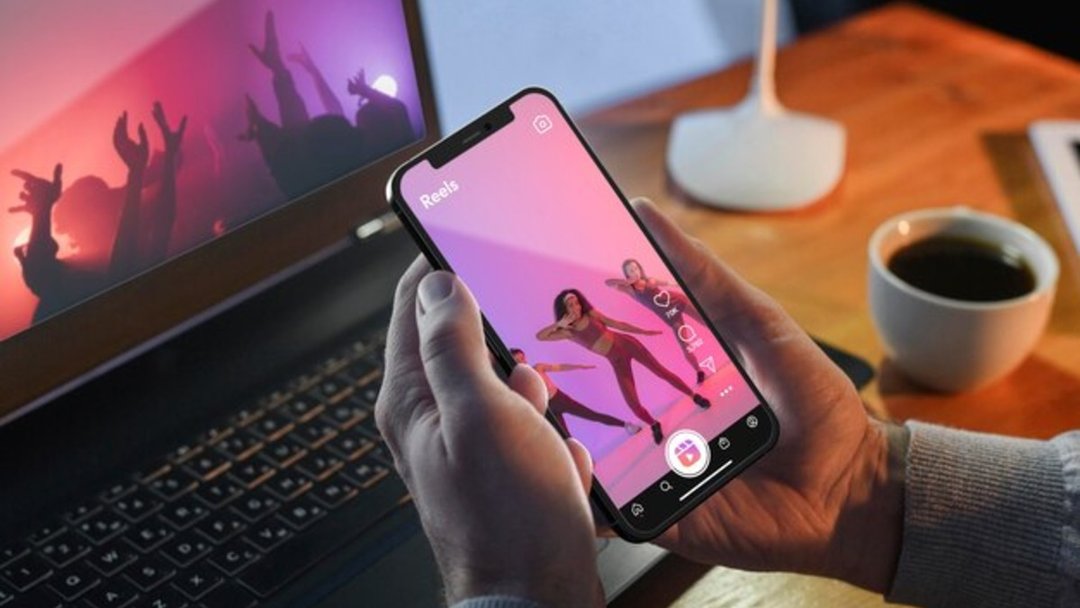
Published 1/6/2025 by Babalola Alabi
TranscriptionsYou’ve probably stumbled upon a fantastic YouTube video only to discover that it has no transcript to complement its quality. The feeling of immense disappointment is palpable and incredibly disheartening. That’s how all your viewers feel when they watch your videos without a transcript. As a content creator, you want to satisfy your audience with your video and reach a larger audience, which is why opting for YouTube video transcription is a smart move.
Creating a YouTube video transcript might sound like a technical chore, but it’s super easy. Aside from YouTube’s transcription tool, there are better ways to get and create YouTube transcripts. In this content, we’ll discuss how you can easily create YouTube transcripts and how to see transcripts on YouTube.
Why Create YouTube Video Transcripts?
Creating YouTube transcripts offers multiple benefits to your content, although it might look less important than making the actual video. Some importance of creating YouTube transcripts include:
- Improved accessibility: Transcripts make your content inclusive by attending to the needs of people with hearing impairments. This accessibility fosters a better user experience and broadens your audience.
- Content Repurposing: A transcript can be repurposed into blog posts, social media captions, or eBooks, saving time while maximizing the value of your content.
- Engagement and Retention: With transcripts, viewers can quickly skim through your content to find specific parts of your video that interest them. This helps to improve engagement and retention rates.
- SEO Benefits: Search engines can’t watch videos but can index text. Adding transcripts provides keyword-rich content that boosts your video’s visibility on search engines and helps you rank higher.
Can You Get YouTube Transcriptions?
Although YouTube shows video transcripts (closed captions) in sync with videos, there are other ways to access and get YouTube transcripts. This gives you full access to the transcripts of your YouTube video, which you can read at your convenience and speed without having to follow the video.
How to Get YouTube Transcripts on Your Desktop
Wondering how to get YouTube transcripts on your desktop? Here’s your easy DIY method:
1. Choose the video
Head to youtube.com on your browser, search, choose the video you wish to watch or get the transcripts from.
2. Proceed to the video description
After clicking the video you’re interested in, scroll down and head to the video’s description. You might need to click “Show More” and scroll further to access your YouTube transcripts.
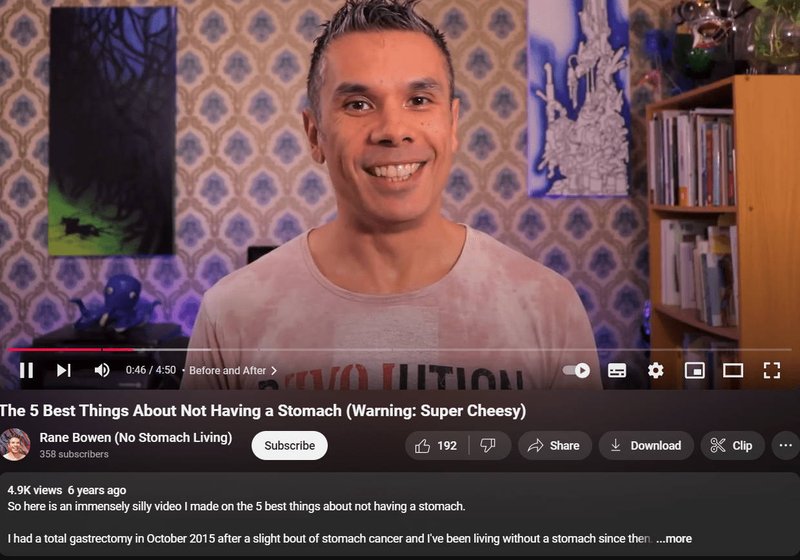
3. Click “Show transcript”
After scrolling, click on “Show transcript.” This allows you to access the YouTube transcript and skim or read through it at your speed. It includes everything the content creator said in the video and clickable timestamps you can click on to jump to the specific scene of the video.
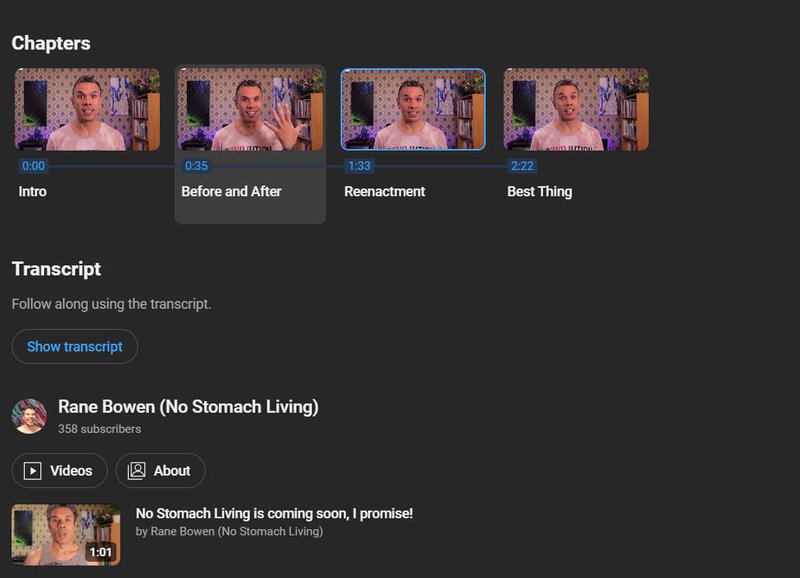
Tip: To watch your YouTube video and read the transcripts simultaneously, click the “Subtitles/closed captions” icon beneath the video.
How to Get YouTube Transcriptions on Your Phone
1. Open the YouTube app on your device
Start by opening the YouTube app on your device. Find and choose the video you wish to watch or get the transcriptions from. To make the process faster, you can use the search function at the top of the YouTube app.
2. Tap “More” and scroll
Tapping on “More” allows you to access the video description from which you can get the transcripts. Scrolling down, you’ll see some information about the video, including a brief description, chapters, and transcript.
3. Click “Show transcript”
Scroll down to “Show transcript” and click it. With that, you can access all written text in the video and follow along at your own pace.
YouTube Transcripts on mobile device
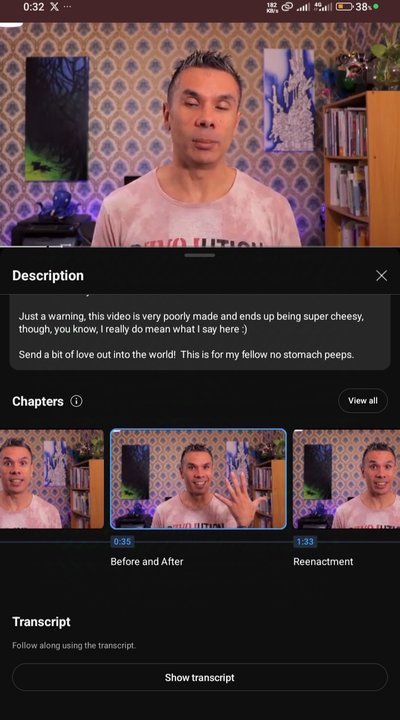
Tip: You can also access the subtitles or closed captions while watching the video. Just click the “subtitle/closed captions” icon at the top right of the video.
How to Create YouTube Transcripts
Although YouTube has its built-in auto-transcription tool, you can create YouTube transcripts in three other ways. You can either use a YouTube transcript generator (easiest and fastest way), employ the professional services of a video transcriptor, or transcribe your video manually.
#1 How to create YouTube transcripts using a YouTube transcript generator (SoundMadeSeen)
This method is the easiest and most efficient way to create your YouTube transcript with less error. And there are several tools out there you can use, but we’ll be using SoundMadeSeen today.
Why?
SoundMadeSeen is an AI-powered tool designed to help content creators and podcasters transform audio and video content into visually engaging formats. It also generates audio and video transcripts, captions, blog posts, and other written texts from your content. SoundMadeSeen is an innovative tool perfect for creators looking to amplify their reach with minimal effort.
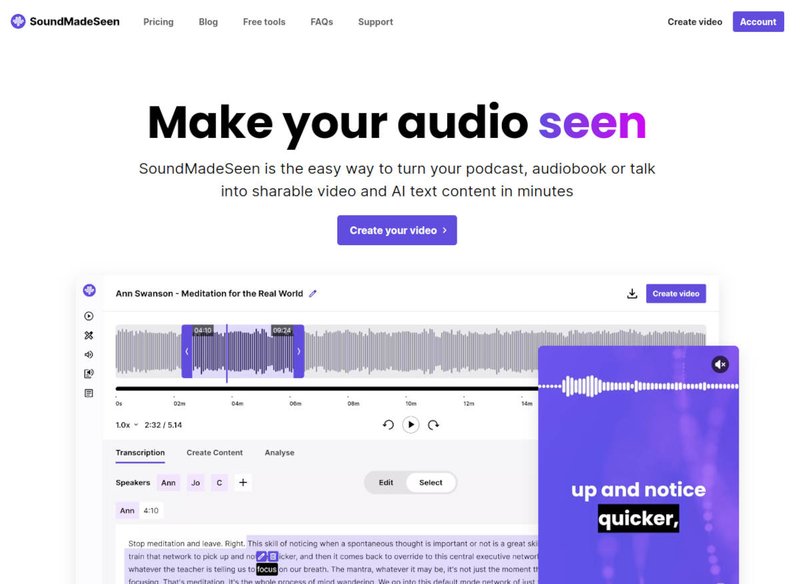
To create YouTube video transcripts on SoundMadeSeen, here’s your DIY process:
- Create an account or log in to an existing account on SoundMadeSeen.
- Head to the top part of the home page and click “Free stuff.”
- Upload your video file in mp4 or mov video format.
- Choose the transcription language, recording type, and the number of speakers to get a great result, and click “Transcribe.”
- Wait for your YouTube transcript to be generated.
- Edit your transcript as much as you want; for instance, you can change the speaker’s name.
- Export and download your transcript.
Pros of using SoundMadeSeen’s transcription tool
- Accurate audio and video analysis.
- No technical skill is required.
- Auto-transcription.
- Swift AI-powered content creation.
- Great speech recognition.
- Cloud-based and easily accessible anywhere.
Cons of using SoundMadeSeen’s transcription tool
- Available on browsers only.
#2 How to create YouTube Transcripts using manual transcription
In this method, you have to type out every word in the video accurately and diligently. It takes a lot of time to pause and play your video continuously to hear attentively and type the words.
Pros of using manual transcription
- It is usually very accurate if done correctly.
Cons of using manual transcription
- It is stressful and strenuous.
- It is time-consuming.
#3 How to create YouTube transcripts using professional services
This form of transcription requires employing a professional to generate your YouTube transcripts. Websites like Upwork and Fiverr have thousands of freelancers who offer these services. However, deliverable submissions could be slow, and the process could cost you a lot of money.
Pros of using professional transcription services
- Quality control over grammar, punctuation, and spelling.
- High accuracy
Cons of using professional transcription services
- It could be expensive.
- Transcripts could be delayed.
FAQs on YouTube Transcripts
How can I get the transcript of a YouTube video?
To get the transcripts of a YouTube video:
- Select your video.
- Scroll down to the video description and click “show more.”
- Click “Show transcript” to access the transcripts.
Is there an AI tool to transcribe YouTube videos?
Yes, there is. SoundMadeSeen is an AI tool that transcribes YouTube videos, converts audio files to videos, and generates different forms of written content from the uploaded files. Sign up to SoundMadeSeen to use the tool for your next project.
Start creating for free
Turn your podcast, audiobook or talk into sharable video and text content
Try it today